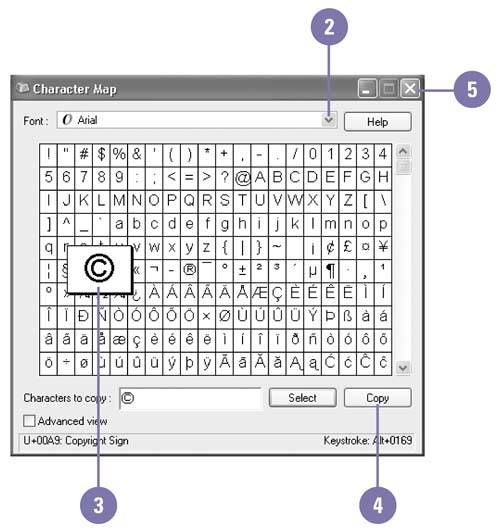Inserting Special Characters
Inserting Special CharactersWhen you need to insert special characters such as , , or that don't appear on your keyboard, you can use a special accessory program called Character Map to do the job. Character Map displays all the characters that are available for each of the fonts on your computer. Insert a Special Character
|
EAN: 2147483647
Pages: 391