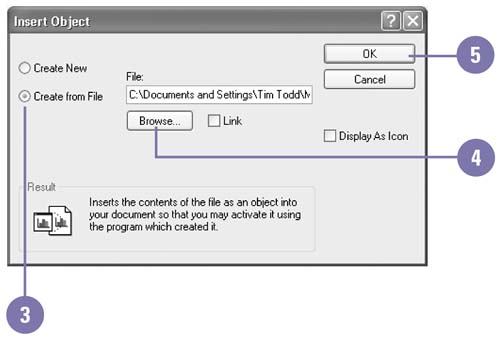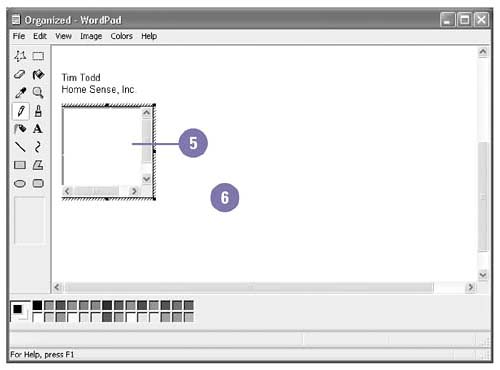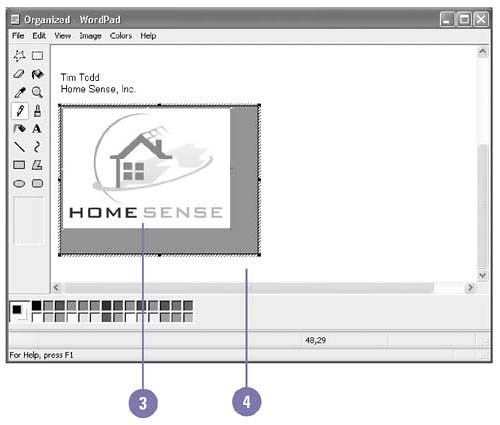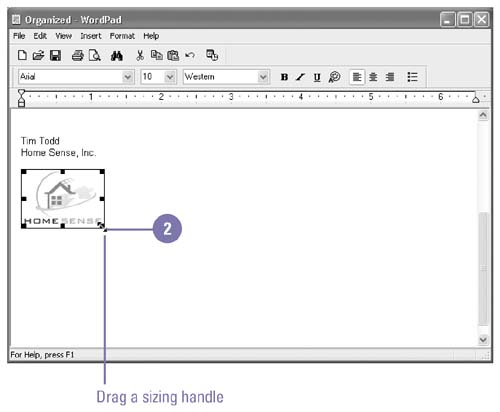| Instead of switching back and forth between programs to copy and paste information, you can insert, or embed, the information. Embedding inserts a copy of one document into another. Once you embed data, you can edit it using the menus and toolbars of the source program without leaving the program in which it's embedded (that is, the destinationprogram). For example, you can create a picture in a program, such as Paint, or select an existing picture and insert it into a WordPad document. The inserted picture is an object which you can resize. Embed an Existing Object -
 | Click where you want to embed the object. | -
 | Click the Insert menu, and then click Object. | -
 | Click the Create From File option. | -
 | Click Browse, and then double-click the file with the object you want to embed. | -
 | Click OK. | 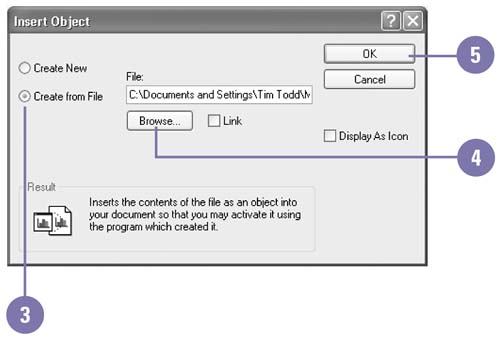 Embed a New Object -
 | Click where you want to embed the object. | -
 | Click the Insert menu, and then click Object. | -
 | Click the Create New option. | -
 | Double-click the type of object you want to create. | -
 | Enter information in the new object using the menus and toolbars in the source program. | -
 | Click outside the object to close the object. | 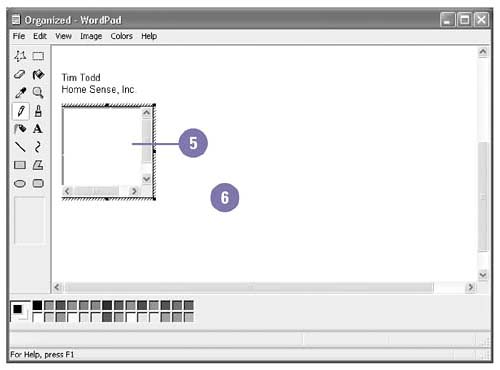 Edit an Object -
 | Open the document with the object you want to edit. | -
 | Double-click the object. | -
 | Edit the object using the menus and toolbars in the source program. | -
 | Click outside the object to close the object. | 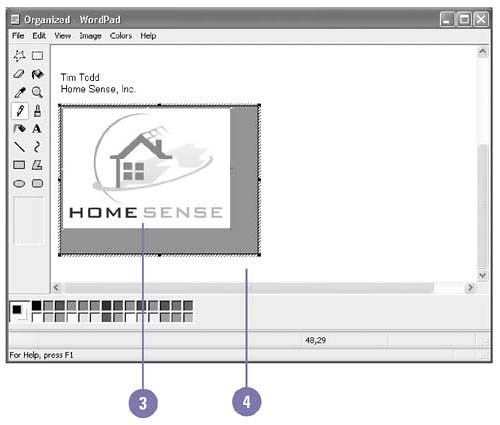 Did You Know? You can use Paste Special to embed part of a file . Select and copy the information, click where you want to embed the copied information, click the Edit menu, click Paste Special, click the Paste option to embed, select a format, and then click OK. |
Resize an Object -
 | Click the object to select it. | -
 | Drag a sizing handle to change the size of the object. | -
Drag a corner sizing handle to change height and width simultaneously . -
Drag the top or bottom middle sizing handle to change height. -
Drag the left or right middle sizing handle to change width. 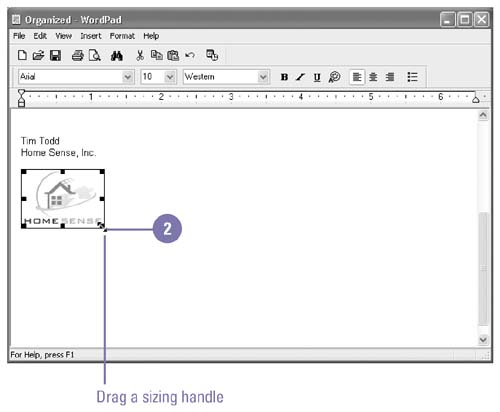  |