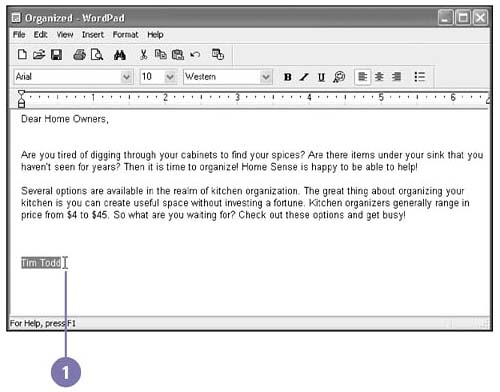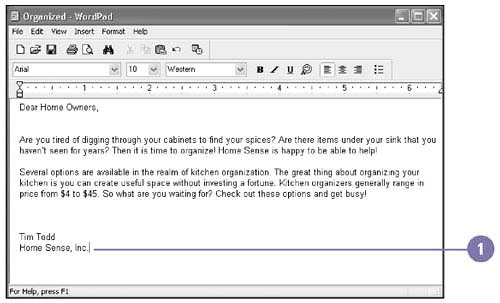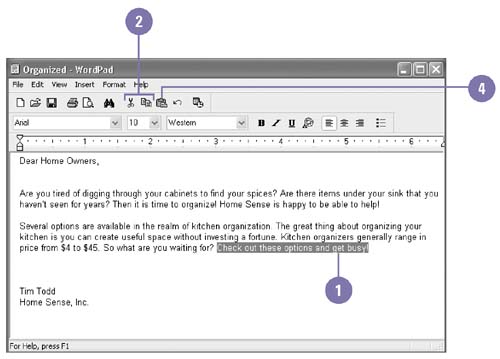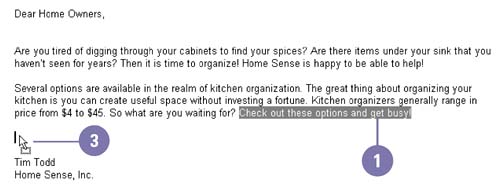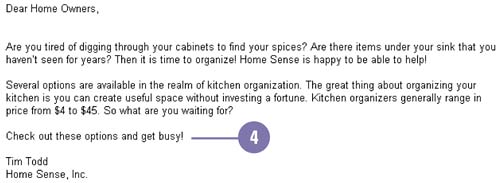| One of the advantages of using a word processing program is that you can edit a document or change the contents without re-creating it. In the WordPad work area, the mouse pointer changes to the I-beam pointer, which you can use to reposition the insertion point (called navigating) and insert, delete, or select text. Before you can edit text, you need to highlight, or select, the text you want to modify. Then you can delete, replace, move (cut), or copy text within one document or betweendocuments even if they're different programs. When you cut or copy an item, it's placed on the Clipboard, which stores only a single piece of information at a time. You can also move or copy selected text without storing it on the Clipboard by using drag-and-drop editing. Select and Edit Text -
 | Move the I-beam pointer to the left or right of the text you wantto select. | -
 | Drag the pointer to highlightthe text. | TIMESAVER Double-click a word to select it; triple-click a paragraph to select it. -
 | Perform one of the following editing commands: | -
To replace text, type your text. -
To delete text, press the Backspace key or the Delete key. 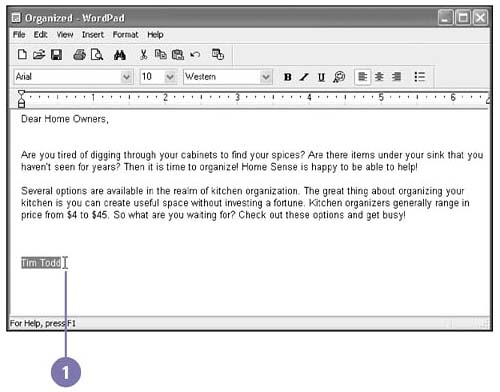 Insert and Delete Text -
 | Click in the document to place the insertion point where you want to make the change. | -
To insert text, type your text. -
To delete text, press the Backspace key or theDelete key. 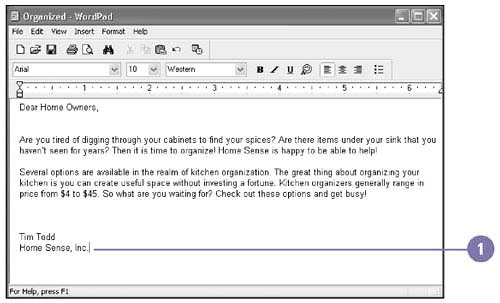 Move or Copy Text -
 | Select the text you want to move or copy. | -
 | Click the Cut button or Copy button on the toolbar. | -
 | Click where you want to insert the text. | -
 | Click the Paste button on the toolbar. | 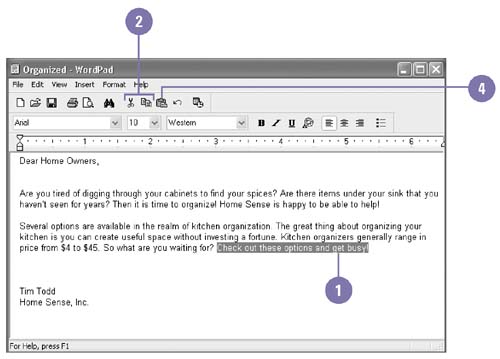 Move or Copy Text Using Drag and Drop -
 | Select the text you want to move or copy. | -
 | Point to the selected text, and then click and hold the mouse button. | -
If you want to copy the text to a new location, also press and hold the Ctrl key. A plus sign (+) appears in the pointer box, indicating that you are dragging a copy of the selected text. -
 | Drag the selected text to the new location, and then release the mouse button (and the Ctrl key, if necessary). | -
 | Click anywhere in the document to deselect the text. | 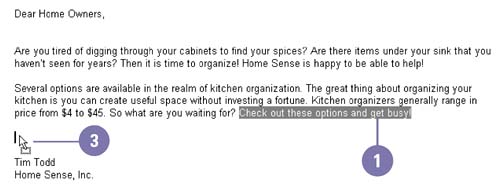 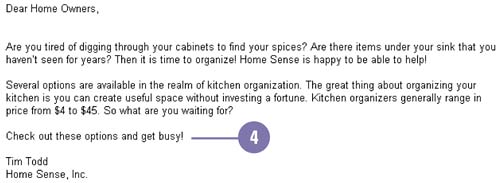  |