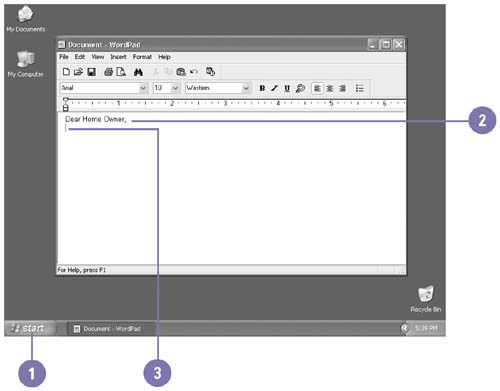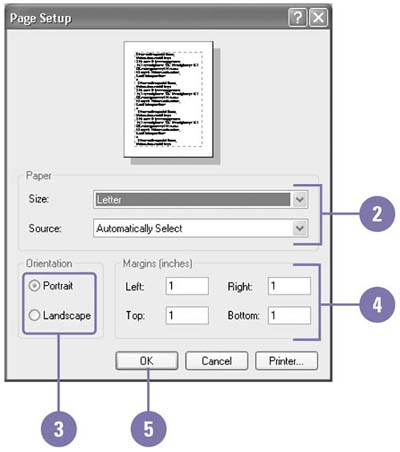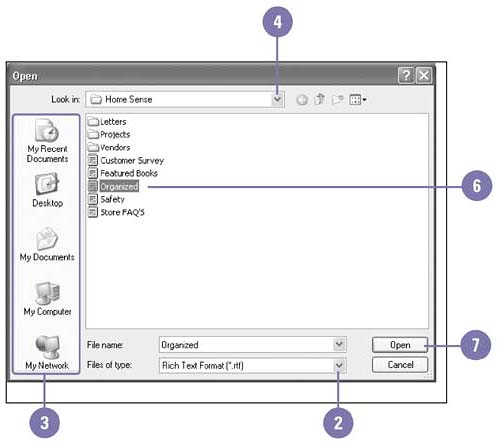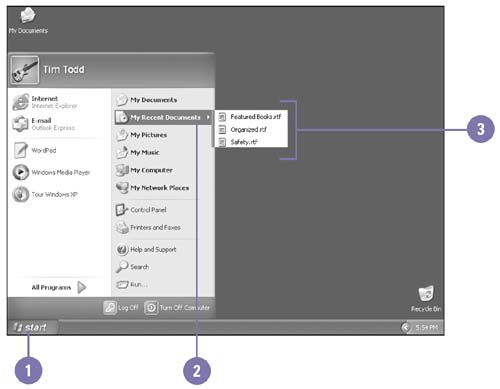Creating a Document
| A document is a file you create using a word processing program, such as a letter, memo, or resume. When you start WordPad, a blankdocument appears in the work area, known as the document window. You can enter information to create a new document and save the result in a file, or you can open an existing file and save the document with changes. Create a Document
Change the Page Setup
Open an Existing Documentfrom Within a Program
Open a Recent Document from the Start Menu
|
EAN: 2147483647
Pages: 391
- Challenging the Unpredictable: Changeable Order Management Systems
- Context Management of ERP Processes in Virtual Communities
- Healthcare Information: From Administrative to Practice Databases
- Relevance and Micro-Relevance for the Professional as Determinants of IT-Diffusion and IT-Use in Healthcare
- Development of Interactive Web Sites to Enhance Police/Community Relations