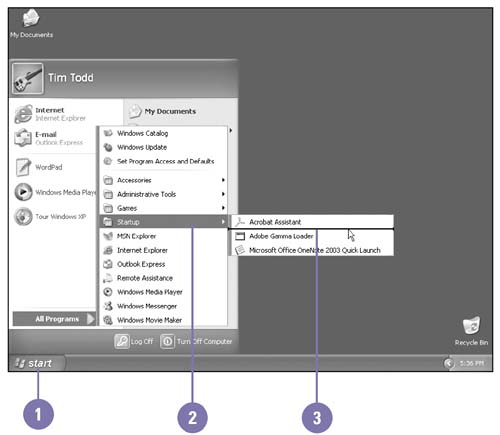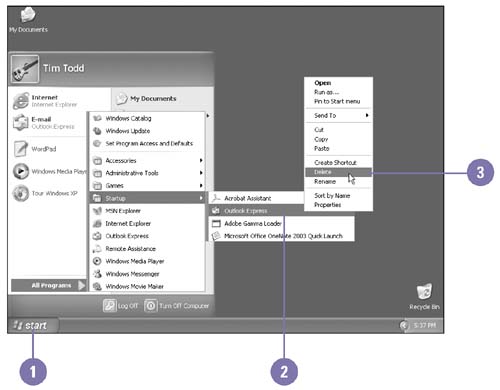Changing the Way a Program Starts
| If you start a program, such as your e-mail program, every time you start Windows, you can save some time by adding the program to the Startup folder. The contents of the Startup folder appear on the Startup submenu on the All Programs menu. Every time you start Windows, the programs in the Startup folder automatically start. Sometimes a program installs a program to the Startup folder. If you don't want the program automatically starting with Windows, you can remove it from the Startup folder. Add a Program to the Startup Submenu
Remove a Program from the Startup Submenu
|
EAN: 2147483647
Pages: 391