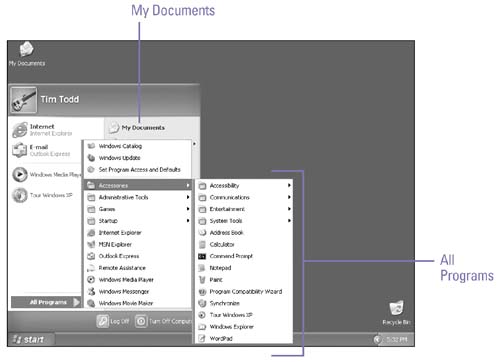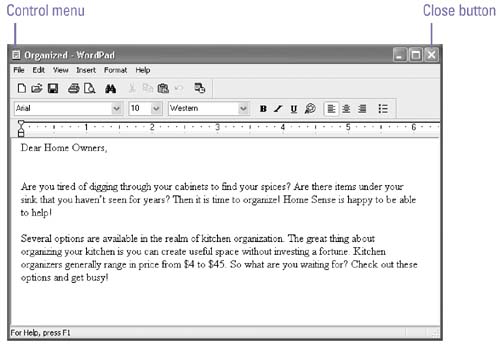| The most common way to start a Windows program is to use the Start menu, which provides easy access to programs installed on yourcomputer. Clicking the Start button on the taskbar displays the Start menu, which lists common and recently used programs and the All Programs submenu. The All Programs submenu is the master list of every program on your computer. If you start a program, such as your e-mail program, every time you start Windows, you can save some time by adding the program to the Startup folder. When you're done working with a program, you should exit, or close it, to conserve your computer's resources. Start a Program from theStart Menu Windows XP provides several ways to start a program: -
Click the Start button, and then click a program. -
Click the Start button, point to All Programs, point to a program group if necessary, and then click a program. -
Click the Start button, click My Computer or My Documents, navigate to the folder with the program or file associated with the program you want, and then double-click the icon. -
Click the Start button, click Run, type the full path and file name of the program, and then click OK. 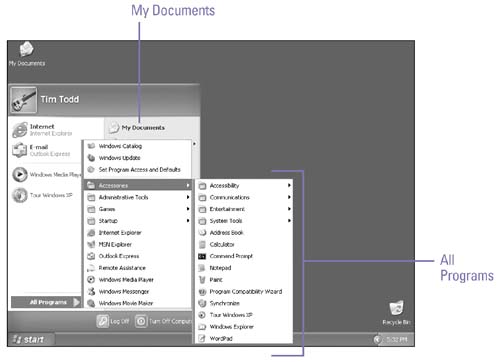 Did You Know? You can double-click a program's file icon to start it . Click the Start button, click My Computer, locate the file icon, and then double-click it. |
Exit a Program Windows XP provides several ways to exit a program: -
Click the File menu, and then click Exit. -
Click the Close button on the program's title bar. -
Double-click the Control-menu on the program's title bar. -
Right-click the program's taskbar button, and then click Close. 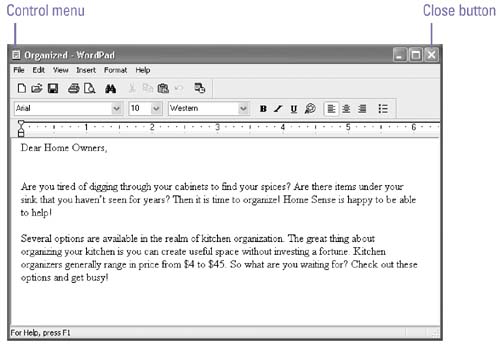 Did You Know? You can display the Programs list in a single column . Right-click the Start button, click Properties, click Customize, click the Advanced tab, select the Scroll Programs check box, and then click OK twice. Point to the black triangle arrows at the top and bottom to scroll through the list. |
See Also See " Using Windows Accessories " on page 27 for information on using Windows built-in programs. |
 |