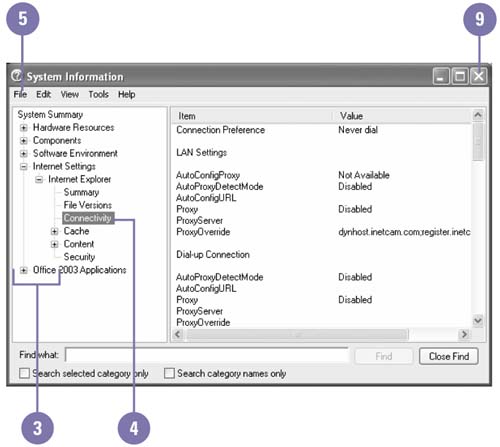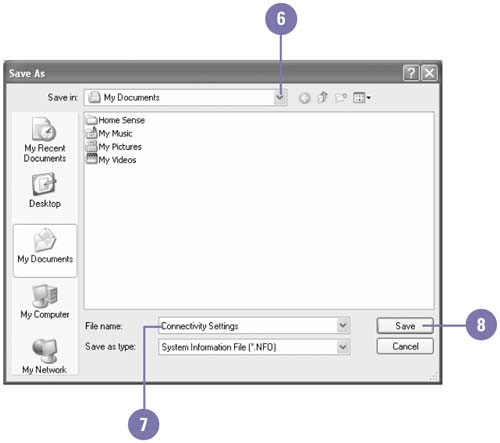Viewing and Saving System Information
| If you are having problems with Windows XP or a program installed on your computer and can't figure out what to do, you can use System Information to locate valuable information for a support technician. For most people, the information in System Information is difficult to understand. However, if a support technician asks you for information about your system, you know where to find it. After you find the information, you can save and send it to the support technician. View and Save System Information
|
EAN: 2147483647
Pages: 391