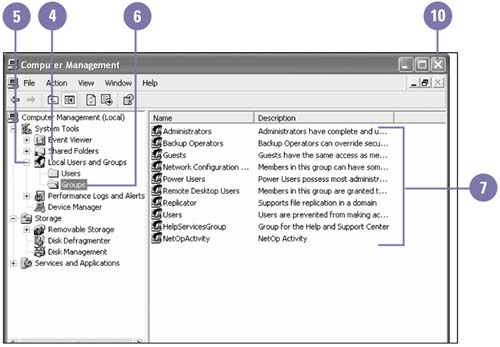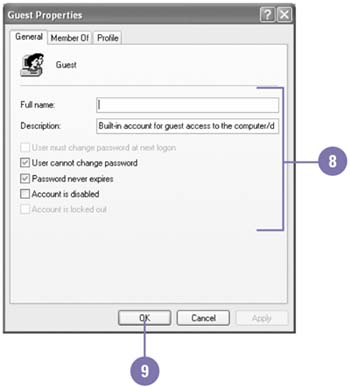Managing Local Users and Groups
| In Windows XP Professional, you can manage the access privileges and permissions of local user and group accounts. A local user account is an individual account with a unique set of permissions, while a group account is a collection of individual accounts with the same set of permissions. You can change local user and group accounts in the Computer Management window using the Local Users And Groups tool. This security feature limits individual users and groups from accessing and deleting files, using programs such as Backup, or making accidental or intentional system-wide changes. You can create or modify a user account, disable or activate a user account, identify members of groups, and add or delete members to and from groups. Manage Local Users and Groups
|
EAN: 2147483647
Pages: 391