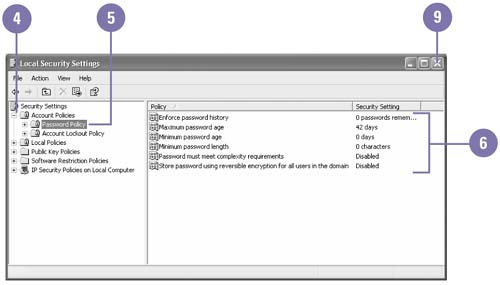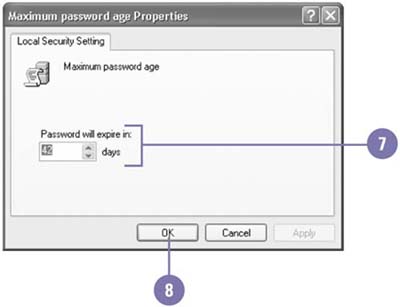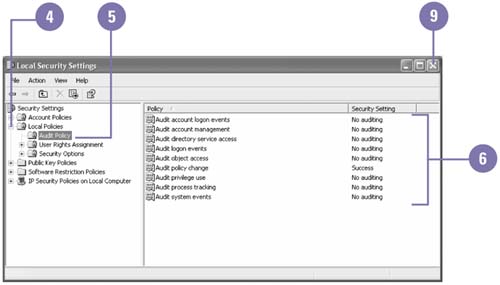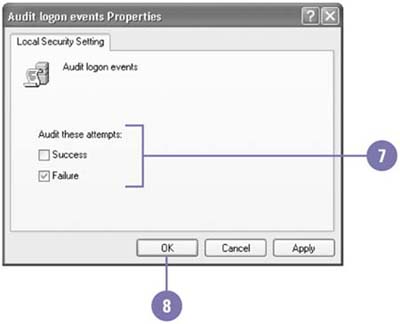Monitor Local Security Settings
| Using Windows XP Professional, you can view and monitor local security settings with the Local Security Settings tool to ensure that computer users are adhering to the organization's security policies. For example, you can set user account and password options to require computer users to create complex passwords of a specific length and change them on a regular basis. A complex password contains characters from at least three of the four following categories: uppercase (A through Z), lowercase (a through z), numbers (0 through 9), and nonalphanumeric (!, $, *, etc.). In addition to setting security options, you can also monitor , or audit , the success or failure of security related events, such as account logon and logoff activities, user account changes, and program launches. When an event that you have chosen to audit is triggered, it appears in the Event Viewer in the Security node. Change Password Policies
Audit Policies
|
EAN: 2147483647
Pages: 391