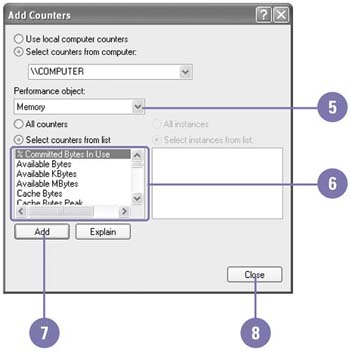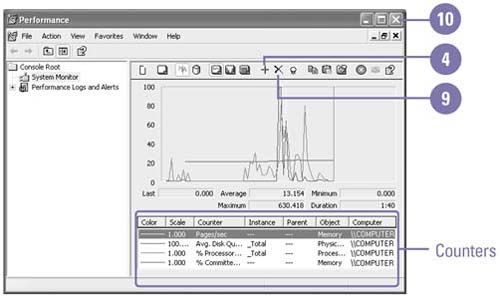Creating a Performance Chart
| On a daily basis, your system generates a variety of performance data, such as your computer's memory or processor use, or the amount of congestion on a device. As the system administrator, you can use the Performance tool to create charts from the data that enable you to observe how a computer's processes behave over time. The types of performance data you monitor and record are called performance objects . Each performance object has a set of counters associated with it that provide numeric information. The Performance tool charts the numeric data gathered from the counters and provides graphical tools to make it easier to analyze and track the performance of your computer. Performance charts include statistics about each counter you select, but unless you know how your system should perform, these statistics might not be very meaningful. For this reason, administrators create baseline charts, charts made when the computer or network is running at a normal level. When there are problems, the administrator can create another performance chart that can be compared to the baseline chart. Create a Performance Chart
|
EAN: 2147483647
Pages: 391