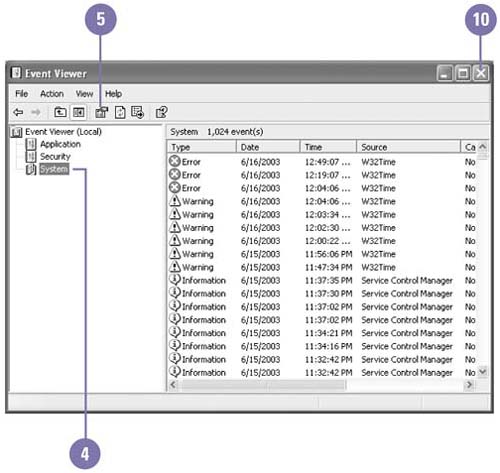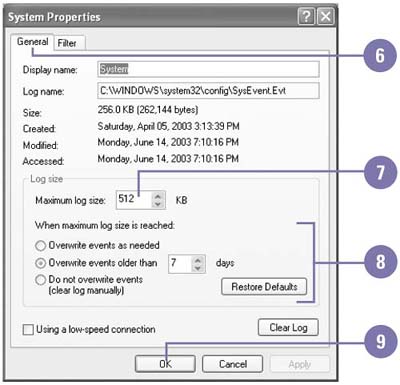Changing Log Settings
| You can control how any log in the Event Viewer collects data by defining a maximum log size (the default is 512K) and instructing Event Viewer how to handle an event log that has reached its maximum size. Only users with administrative rights can change log settings. In addition to specifying a maximum log size, you can also choose from three log options when the log is full: new events can automatically overwrite the oldest events, new events can overwrite only events older than a specified number of days, or Event Viewer will not overwrite events, in which case you must manually clear a full log before it can resume logging events. Change Log Settings
|
EAN: 2147483647
Pages: 391