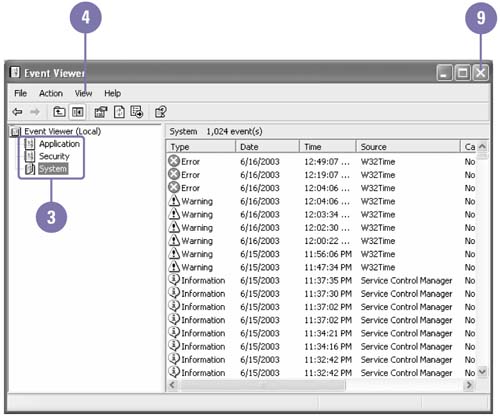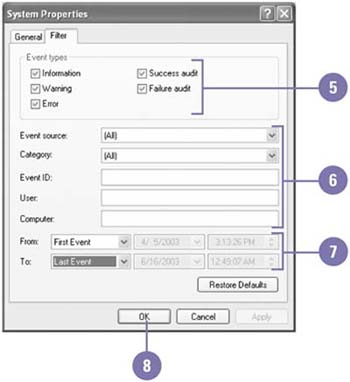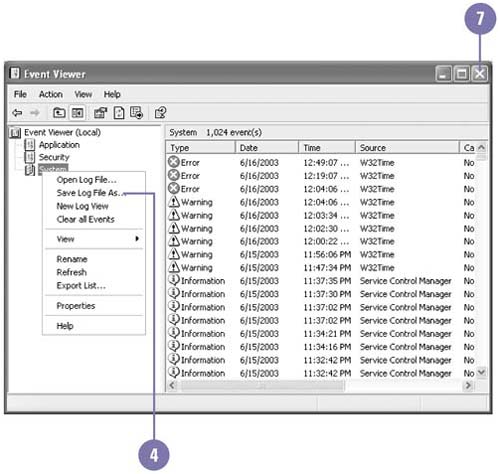| Event logs grow in size as you work on your computer, but Event Viewer provides tools that help you view just the information you need and store the information you want to save for later. For example, you can apply a filter that allows you to view only events matching specified criteria, such as all events associated with a certain user . You can also search for a specific event using similar criteria. You probably don't want your active log to include events that happened long ago. With Event Viewer, you can archive , or save, your log periodically and then clear the archived events. Most administrators archive event logs on a regular schedule. Filter an Event Log -
 | Click the Start button, and then click Control Panel. | -
 | Double-click the Administrative Tools icon in Classic view. | -
 | Double-click the Event Viewer icon, and then click the event log you want to filter events. | -
 | Click the View menu, and then click Filter. | -
 | Select the event type check boxes in which you want to filter. | -
 | Specify filter information by specific value. | -
 | Select filter options by date. | -
 | Click OK. | -
 | When you're done, click the Close button. | 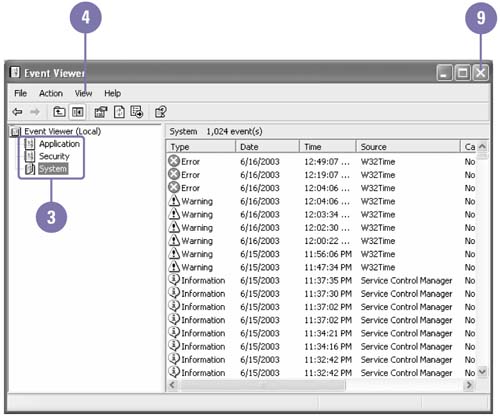 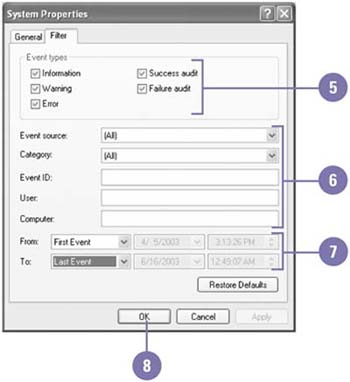 Did You Know? You can open the log file from the Event Viewer . Click the Action menu, click Open Log File, select the log file, and then click Open. |
Find an Event -
 | Click the Start button, and then click Control Panel. | -
 | Double-click the Administrative Tools icon in Classic view. | -
 | Double-click the Event Viewer icon, and then click the event log in which you want to find events. | -
 | Click the View menu, and then click Find. | -
 | Select the event type check boxes you want to find. | -
 | Specify find information for a specific value. | -
 | Click Find Next, and then click Yes, if prompted, to continue. | -
 | Click Close. | -
 | When you're done, click the Close button. |  Save an Event Log -
 | Click the Start button, and then click Control Panel. | -
 | Double-click the Administrative Tools icon in Classic view. | -
 | Double-click the Event Viewer icon. | -
 | Right-click the log you want to save, and then click Save Log File As. | -
 | Select a folder, and then type a name for the log file. | -
 | Click Save. | -
 | When you're done, click the Close button. | 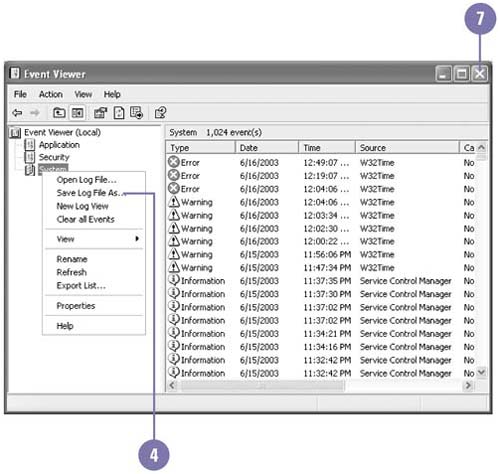  |