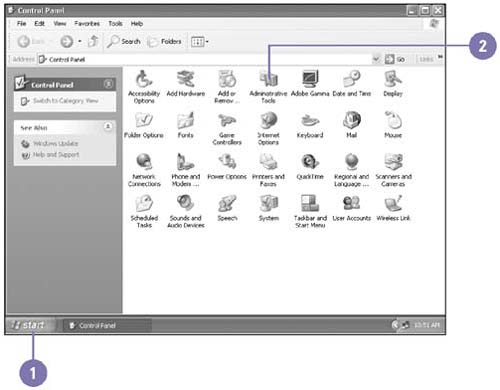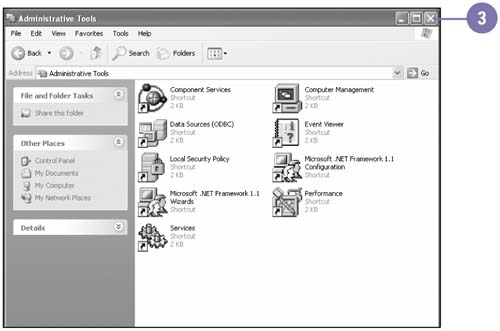Exploring Windows Administrative Tools
| Windows XP offers a set of administrative tools that help you administer your computer and ensure it operates smoothly. The Administrative Tools window, opened from the Control Panel, provides tools that allow you to configure administrative settings for local and remote computers. If you are working on a shared or network computer, you might need to be logged on as a computer administrator or as a member of the Administrators group in order to view or modify some properties or perform some tasks with the administrative tools. You can open User Accounts in the Control Panel to check which account is currently in use or to check with your system administrator to determine whether you have the necessary access privileges. Many Windows XP users won't ever have to open the Administrative Tools window, but computers on a network will probably require administrative support. View Administrative Tools
|
EAN: 2147483647
Pages: 391