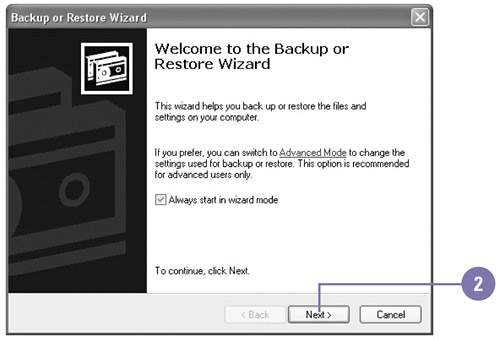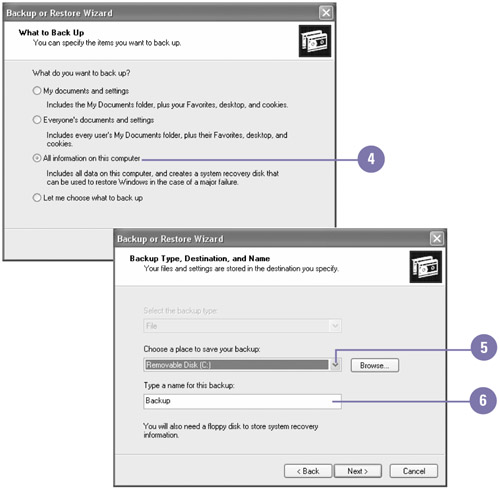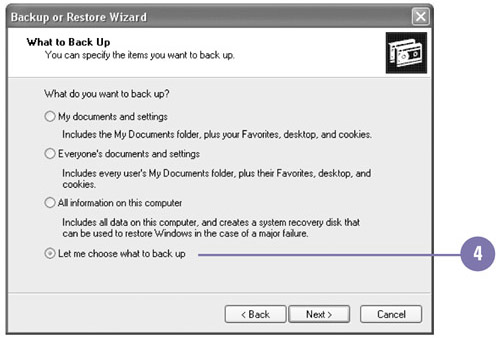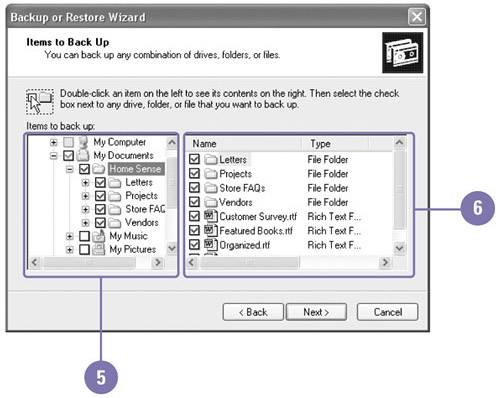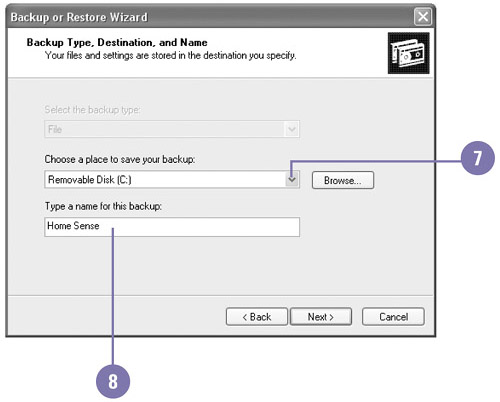| In Wizard Mode, the Backup Wizard walks you through the process of backing up files on your computer. You can back up every file on your computer, selected files, drives , or network data, or only the System State data. The System State data is a collection of Windows operating system-specific data, such as the registry and boot files, that have been customized during normal usage for your computer. When you back up your System State data and restore it after a system problem, you bring back your customized version of the files instead of the general System State data reinstalled with the Windows XP CD. Back up Every File Using a Wizard -
 | Click the Start button, point to All Programs, point to Accessories, point to System Tools, and then click Backup. | -
 | Click Wizard Mode if necessary, and then click Next. | -
 | Click the Back Up Files And Settings option, and then click Next. | -
 | Click the All Information On This Computer option, and then click Next. | -
 | Select the location where you want to back up every file on your computer. | -
 | Type a name for the backup, and then click Next. | -
 | Insert a disk in the appropriate drive, if necessary. | -
 | Click Finish to start the backup. | 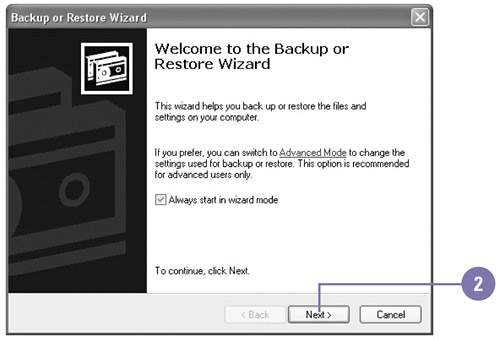 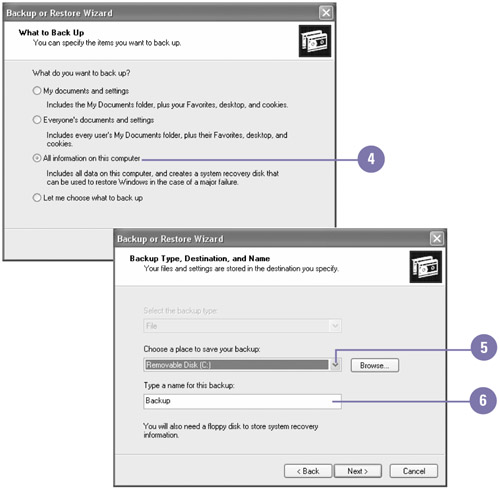 Back up Selected Files Using a Wizard -
 | Click the Start button, point to All Programs, point to Accessories, point to System Tools, and then click Backup. | -
 | Click Wizard Mode if necessary, and then click Next. | -
 | Click the Back Up Files And Settings option, and then click Next. | -
 | Click the Let Me Choose What To Back Up option, and then click Next. | -
 | Click the plus sign (+) or minus sign (-) to expand the file hierarchy. | -
 | Select the check boxes with the files or folders you want to back up, and then click Next. | -
 | Select the location where you want to back up the selected files or folders. | -
 | Type a name for the backup, and then click Next. | -
 | Insert a disk in the appropriate drive, if necessary. | -
 | Click Finish to start the backup. | 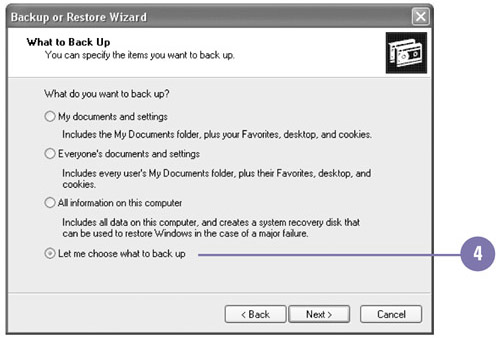 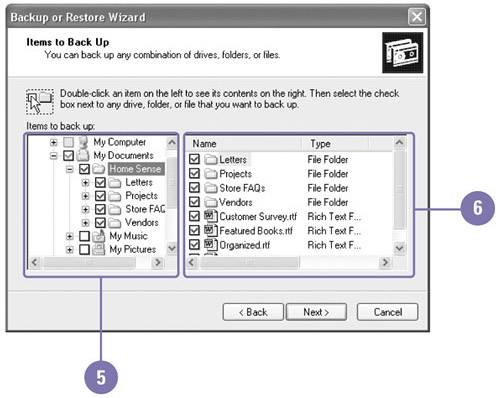 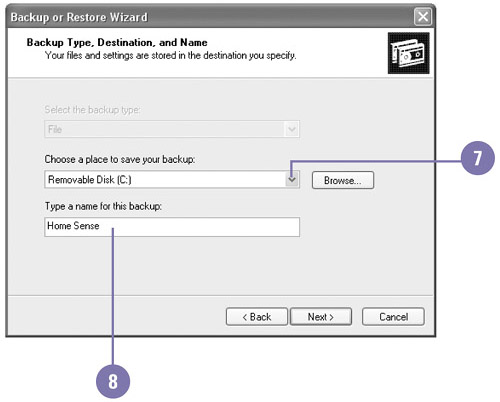 |