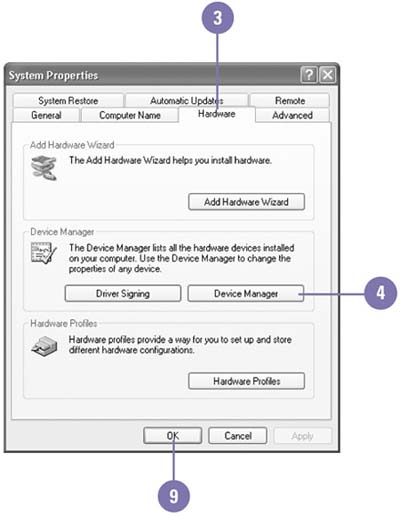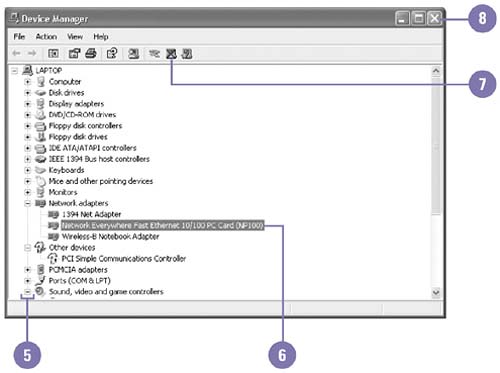Removing Hardware Devices
| If you no longer use a hardware device, or if you have an older hardware device that you want to upgrade, you need to remove the hardware device drivers and related software before you remove the physical hardware device from your computer. With the Device Manager, you can quickly and easily remove hardware devices and any related device drivers. Before you remove a legacy device, printing the device settings is a good idea in case you need to reinstall the device later. Remove a Hardware Device
|
EAN: 2147483647
Pages: 391