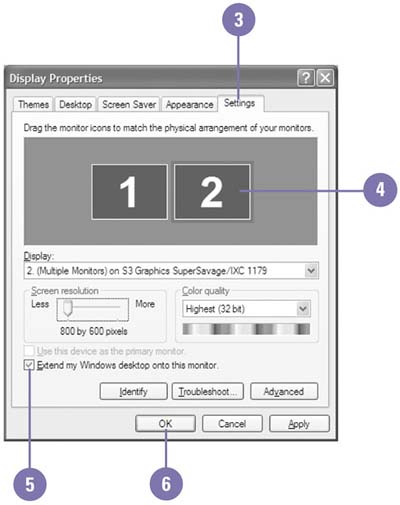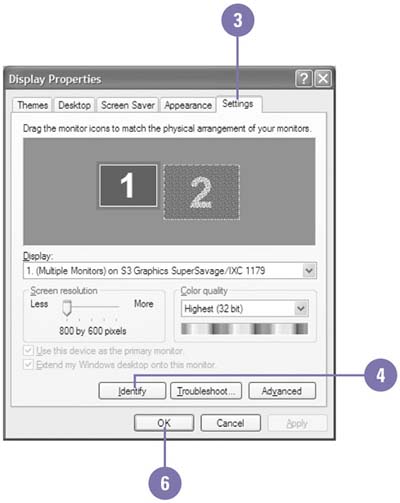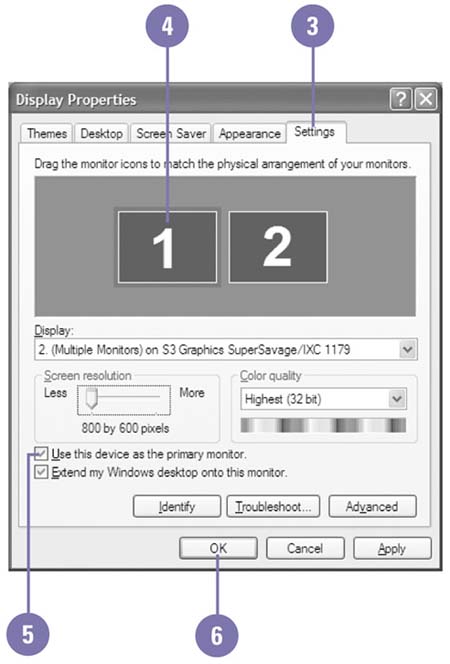Adding a Secondary Monitor
| If you need more space on your desktop to work, you can add a secondary monitor to your computer. This allows you to view and work with more than one full size window on the screen at the same time. One monitor serves as the primary display while the other serves as the secondary display. You can set different screen resolutions and different color quality settings for each monitor. You can connect multiple monitors to individual video cards or to a single card that supports multiple video ports. If you have a docked or undocked portable computer or desktop computer with two video ports on one video card, you use DualView to add a secondary monitor and expand the size of your desktop. DualView is similar to the multiple monitor feature, but you cannot select the primary display, which is always the LCD display screen on a portable computer and the monitor attached to the first video out port on a desktop computer. You don't need to purchase and install another video adapter on your computer. Set Secondary Monitor Options
Change the Movement Between Monitors
Change the Primary Monitor
|
EAN: 2147483647
Pages: 391
- ERP Systems Impact on Organizations
- Challenging the Unpredictable: Changeable Order Management Systems
- The Second Wave ERP Market: An Australian Viewpoint
- Context Management of ERP Processes in Virtual Communities
- Relevance and Micro-Relevance for the Professional as Determinants of IT-Diffusion and IT-Use in Healthcare