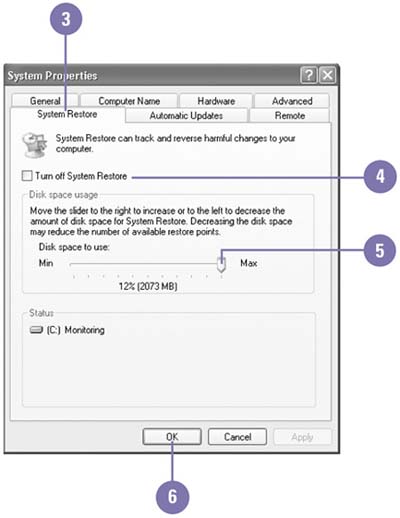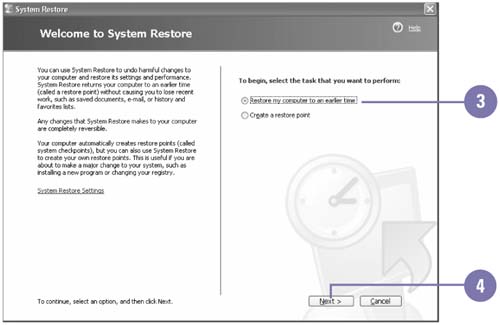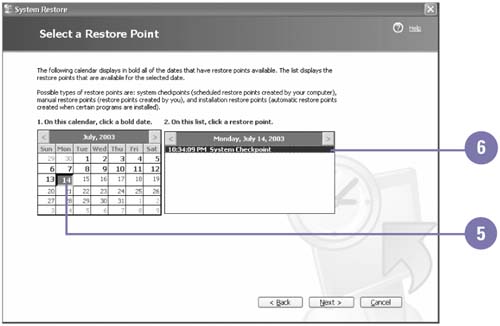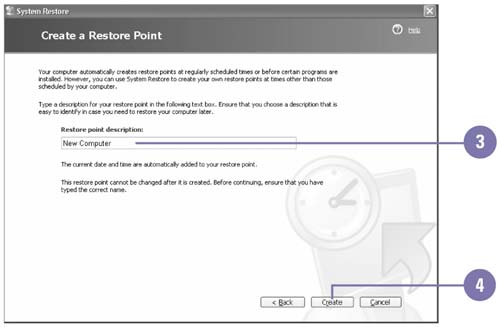Restoring Computer Settings
| Windows XP is a reliable operating system, but any time you make changes to your computer, such as adding or removing software and hardware, you run the risk of causing problems with your operating system. To alleviate potential problems, you can use System Restore, a program installed with Windows XP Professional, to undo harmful changes to your computer and restore its settings. System Restore returns your computer system, but not your personal files, to an earlier time, before the changes were made to your computer, called a restore point . As you work with your computer, System Restore monitors your changes and creates restore points on a daily basis or at important system events, but you can also create your own restore point at any time. If you have recently performed a system restoration, you can use System Restore to undo your most recent restoration. System Restore is turned on by default when you install Windows XP, but you can turn it off or change System Restore options. Change Restore System Settings
Restore the System
Create a Restore Point
|
EAN: 2147483647
Pages: 391