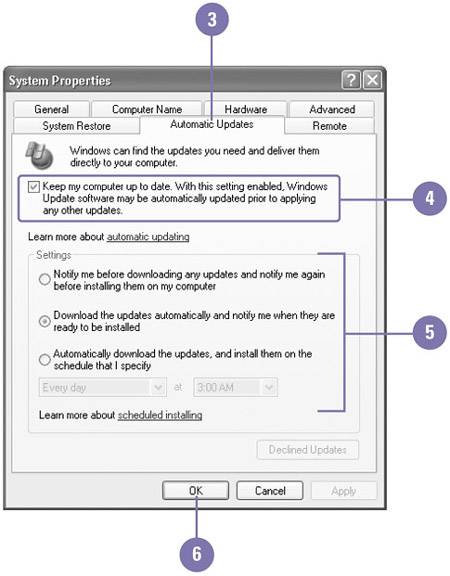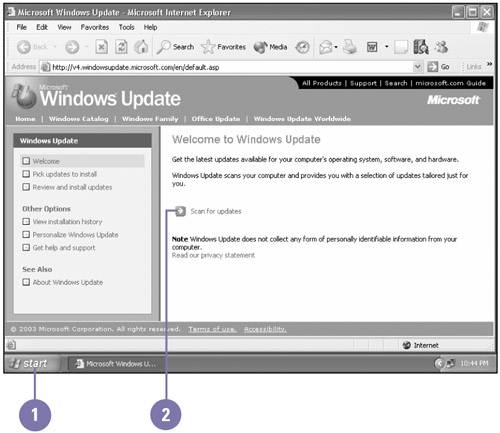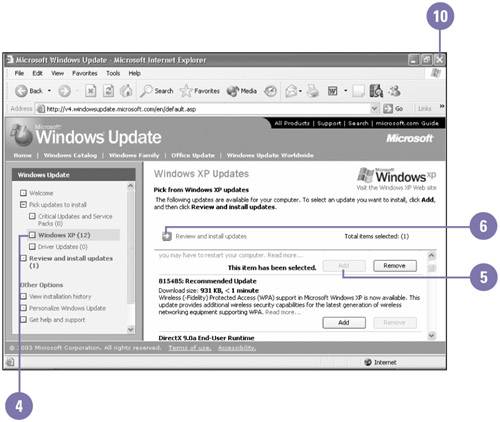Updating Windows
| Microsoft continues to improve Windows XP with new features or bug fixes. Windows Update allows you to keep your computer up-to-date with the latest software releases over the Internet. You can choose to have Windows check for new updates, or you can manually select the ones you want to install. Windows Update scans your computer for any software components or fixes that need to be installed. You can select automatic update options in System properties in the Control Panel or use the Windows Update web site to manually update your computer. The Windows Update web site displays updates in three categories: Critical Updates, Windows XP, and Driver Updates. Each category name includes a number indicating the number of updates in the category. Critical updates and driver updates are important to install for your system to run properly, while Windows XP updates are optional. Update Windows Automatically
Update Windows Manually
|
EAN: 2147483647
Pages: 391