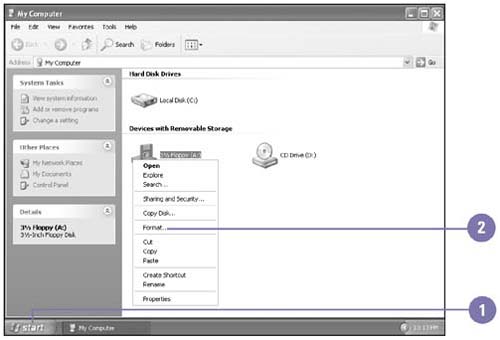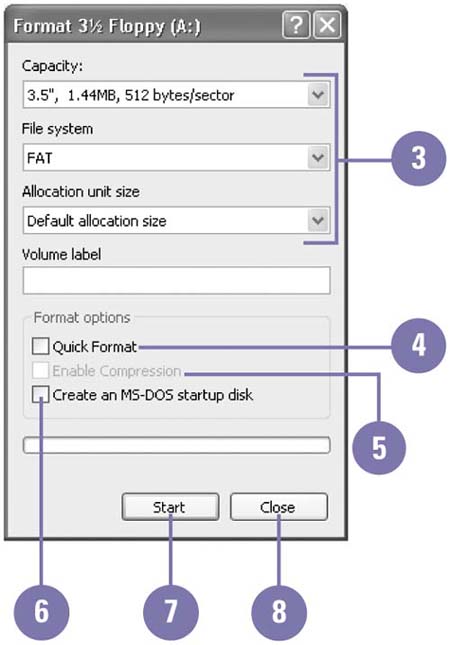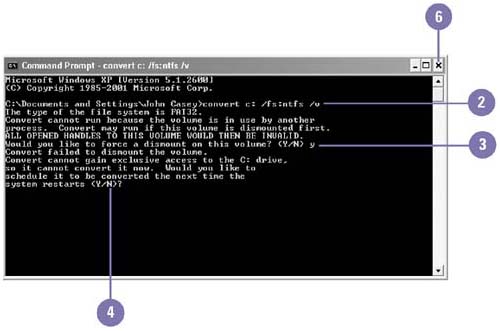Formatting a Disk
| Formatting a disk prepares it so that you can store information on it. Formatting removes all information from the disk, so you should never format a disk that has files you want to keep. When you format a disk, you need to specify the disk capacity, file system, and allocation unit size; default settings are recommended. Capacity is how much data the disk or partition can hold, such as the physical size, storage size, and sector size. A file system is the overall structure in which files are named, stored, and organized. NTFS and FAT32 are types of file systems. Disk allocation unit size, or cluster size, is a group of sectors on a disk. The operating system assigns a unique number to each cluster and then keeps track of files according to which clusters they use. The default allocation size is typically selected. If your hard disk uses the FAT or FAT32 file system, you can convert the hard disk to the NTFS format. Format a Disk
Convert a Disk
|
EAN: 2147483647
Pages: 391
- Article 200 Use and Identification of Grounded Conductors
- Article 406: Receptacles, Cord Connectors, and Attachment Plugs (Caps)
- Article 408: Switchboards and Panelboards
- Notes to Tables
- Example No. D2(b) Optional Calculation for One-Family Dwelling, Air Conditioning Larger than Heating [See 220.82(A) and 220.82(C)]