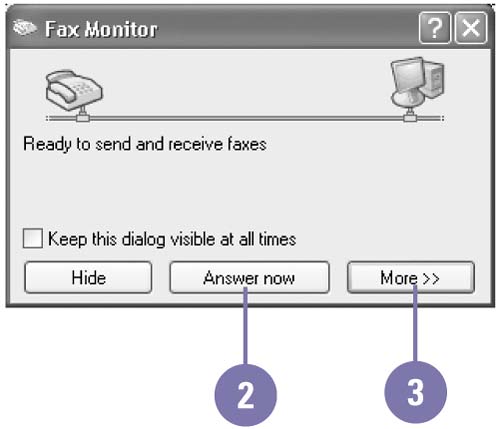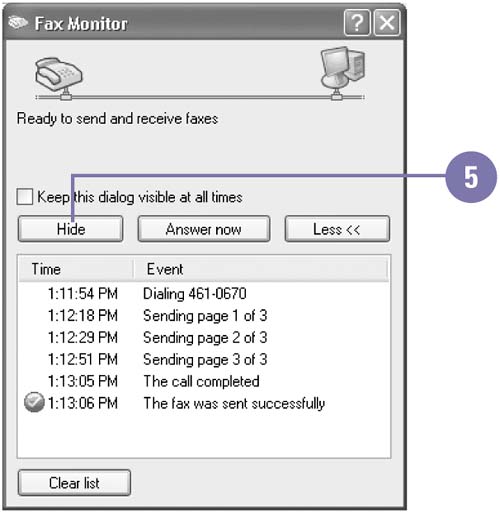Receiving a Fax
| If you have a phone line attached to your computer, you can set up the Fax Console to receive faxes automatically or manually. If the phone line is a dedicated fax line and set to receive faxes automatically, the Fax Console automatically stores the fax in your Inbox, just like an e-mail in your e-mail program. If the phone line is used for voice and fax calls, the Fax Console waits for you to answer the call before it receives the fax. Receive a Fax Manually
Change Receive Answer Mode
|
EAN: 2147483647
Pages: 391