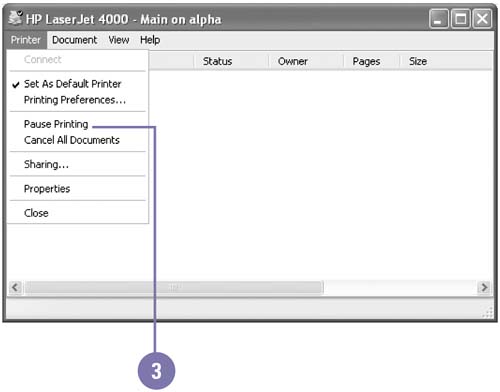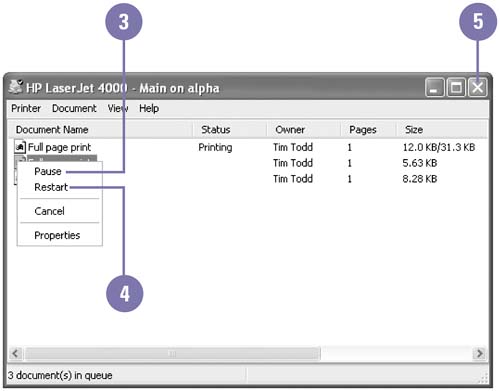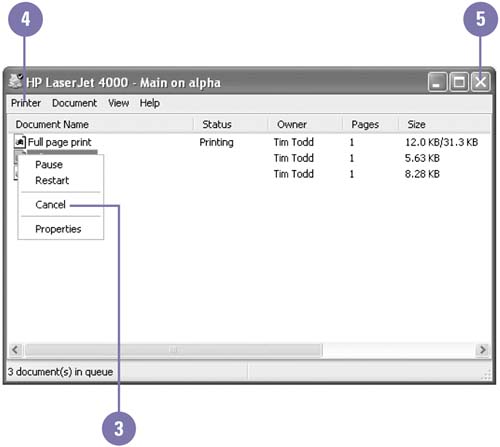| After you send a print job to the printer from the Print dialog box in a program, or drag files to the Printer icon in the Printers and Faxes window, you can check the status. To check the status of a printer or manage multiple print jobs, you can double-click the appropriate printer icon in the Printers and Faxes window or on the taskbar in the notification area. A window opens showing the print queue , which is the list of files to be printed. You can use this window to cancel print jobs, temporarily pause print jobs, view printer properties, and so on. If you are having problems with a printer or print job, you can defer , or halt, the printing process to avoid getting error messages. With deferred printing, you can send a job to be printed even if your computer is not connected to a printer. To do this, you pause printing, and the file waits in the print queue until you turn off pause printing. Pause Printing -
 | Click the Start button, and then click Printers And Other Hardware (Home) or Printers And Faxes (Pro). | -
 | Double-click the printer icon. | -
 | Click the Printer menu, and then click Pause Printing. | -
 | To resume printing, click the Printer menu, and then click Pause Printing again. | -
 | Click the Close button. | 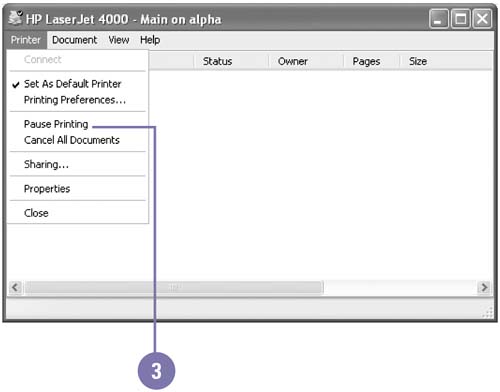  Did You Know? You can troubleshoot print problems . Open the Printers and Faxes window, click Troubleshoot Printing in the task pane, and then follow the trouble-shooting instructions. |
Pause a Print Job -
 | Click the Start button, and then click Printers And Other Hardware (Home) or Printers And Faxes (Pro). | -
 | Double-click the printer icon. | -
 | Right-click the document you want to pause, and then click Pause. | -
 | To resume the document printing, right-click the document you want to resume, and then click Restart. | -
 | Click the Close button. | 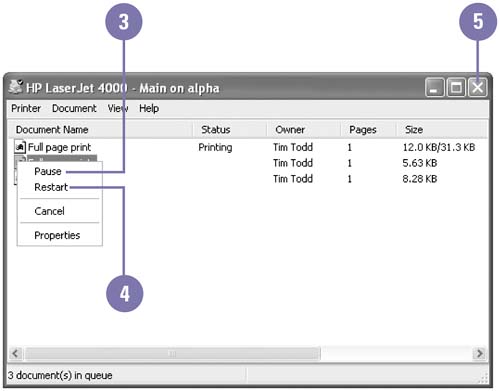 Cancel a Print Job -
 | Click the Start button, and then click Printers And Other Hardware (Home) or Printers And Faxes (Pro). | -
 | Double-click the printer icon. | -
 | Right-click the document you want to stop, and then click Cancel. | -
 | To cancel all documents, click the Printer menu, click Cancel All Documents, and then click Yes to confirm the cancelation. | -
 | Click the Close button. | 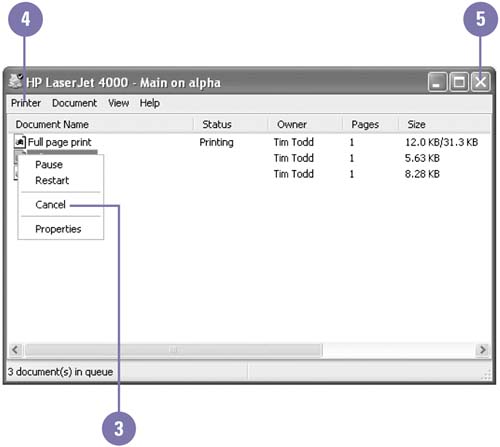 |