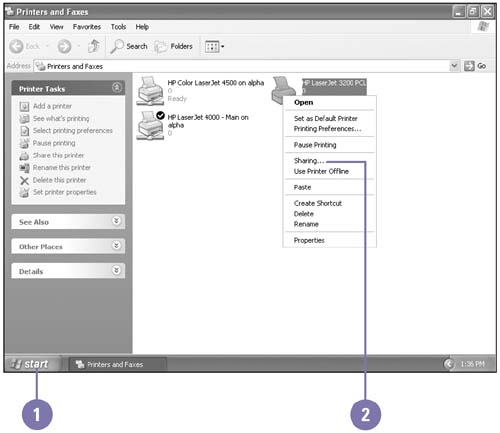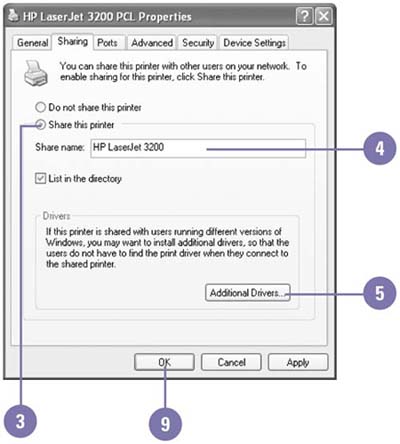Sharing a Printer
| If you have a printer connected to your computer and your computer is connected to a network, you can share your printer with other network users. Before you can share a printer, you need to turn on printer sharing using the Network Setup Wizard, which you can accomplish by using the Sharing tab in the Printer Properties dialog box. After you share a printer, the printer icon appears with a hand in the Printers and Faxes window. Share a Printer
|
EAN: 2147483647
Pages: 391