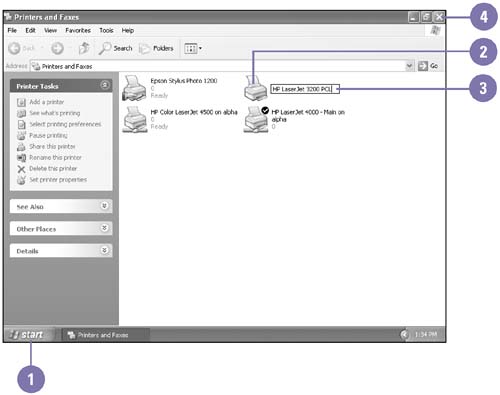Renaming or Deleting a Printer
| If you have trouble identifying a printer, or if you just want a change, you can rename it. You rename it the same way you rename a file or folder. When you rename a printer, the new name appears in the Print dialog box for all your programs. If you no longer use a printer, you can delete it. When you delete the default printer, Windows displays a warning message and changes the default printer to another available printer. Rename a Printer
Delete a Printer
|
EAN: 2147483647
Pages: 391