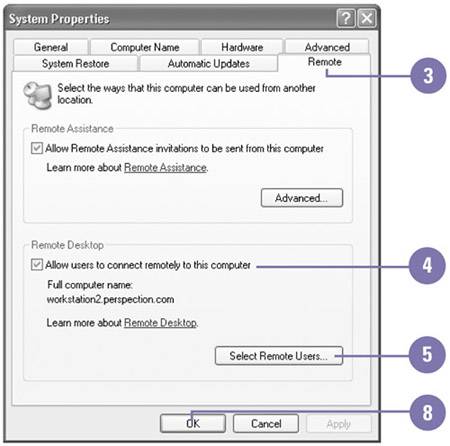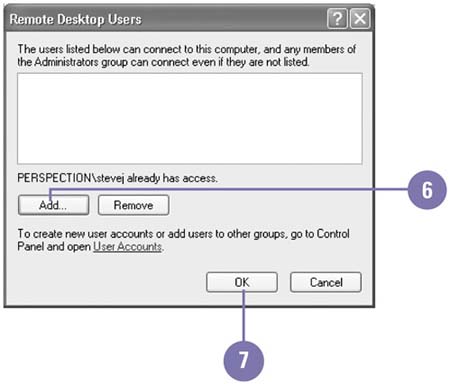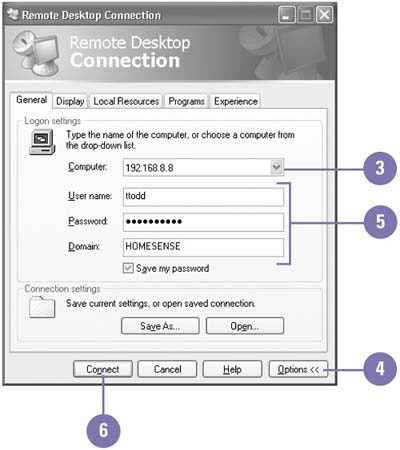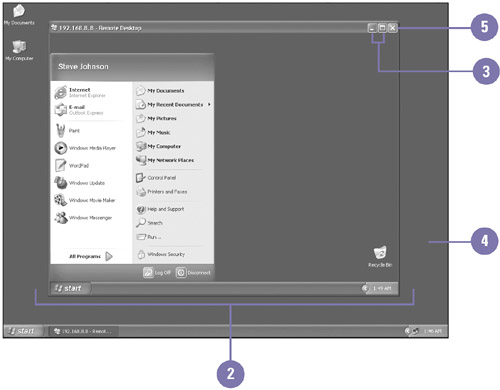Controlling a Remote Computer
| You can use Remote Desktop Connection to connect to a remote computer on your network or the Internet and use the remote computer as if you were working on it. Before you can connect to a remote computer, you need to turn on the Windows XP Professional computer and set the option to allow users to connect remotely to the computer. Doing this provides security for the remote computer. You can allow anyone to connect to the remote computer, or you can specify users with a password. You also need to have the name or IP (Internet Protocol) address of the remote computer and the user name and password you use to log on to the computer. You can also customize settings for the remote connection, which include the display size and color depth, when to use local or remote resources, and what programs to use and options to allow. Once you connect to the remote computer, the remote desktop appears on your screen. You can use the remote desktop as if you were working at the computer. Set Up a Remote Computer
Connect to a Remote Computer
Control a Remote Computer
|
EAN: 2147483647
Pages: 391