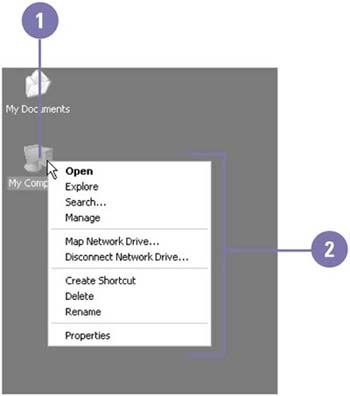| A typical mouse has two mouse buttons. You use the left one to click buttons , select text, and drag items around the screen. When you click an item with the right button, such as an icon, text, or graphic, a shortcut menu appears with a list of commands related to the selected item. For example, when you right-click a file icon, a shortcut menu appears with a list of file commands, such as Open , Explore, Search, Delete, and Rename. Instead of searching for commands on the main menus , you can save time and get quick results by using a shortcut menu. Use the Shortcut Menu Command -
 | Right-click an item. | -
 | Click a command from the shortcut menu. | 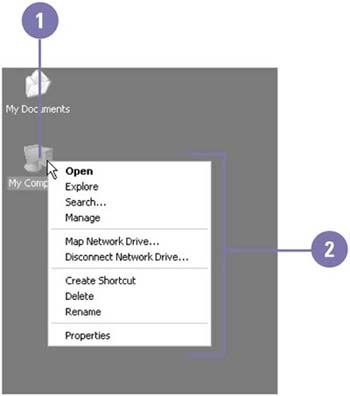 Did You Know? You can swap the functions of the right and left mouse buttons . Click the Start button on the taskbar, click Control Panel, double-click the Mouse icon, click the Buttons tab, select the Switch Primary And Secondary Buttons check box, and then click OK. |
For Your Information Using the Mouse with the Web Style Windows XP integrates the use of the Internet with its other functions. You can choose to extend the way you click on the Internet with the rest of your computer by single-clicking (known as the Web style) icons to open them, or stay with the default by double-clicking (known as the Classic style). To change from one style to the other, click the Start button, click Control Panel, click Switch To Classic View (if necessary), double-click the Folder Options icon, click the Single-Click To Open An Item (Point To Select), or Double-Click To Open An Item ( Single-Click To Select) option, and then click OK. The steps in this book assume you are using Windows Classic style. |
|