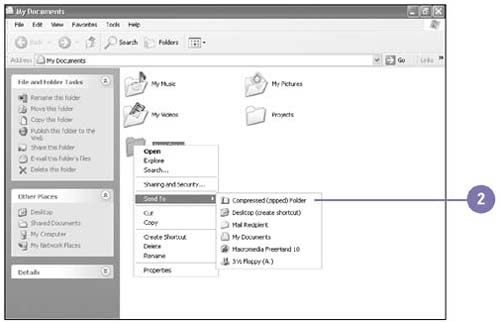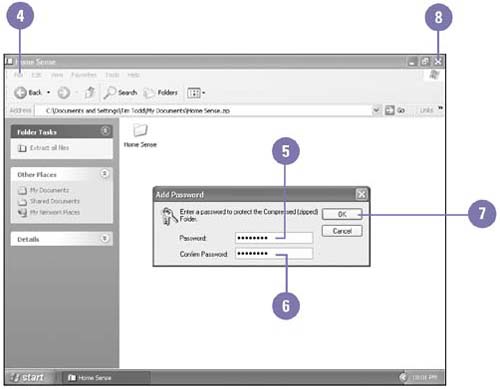Protecting Files with a Password
| If you have files that contain sensitive information on a shared computer, network, or removable disk, or if you want to send confidential files in an e-mail message, you can compress the files in a folder and assign a password. You need the password to open the files, so don't forget it. Compress and Protect Files
|
EAN: 2147483647
Pages: 391