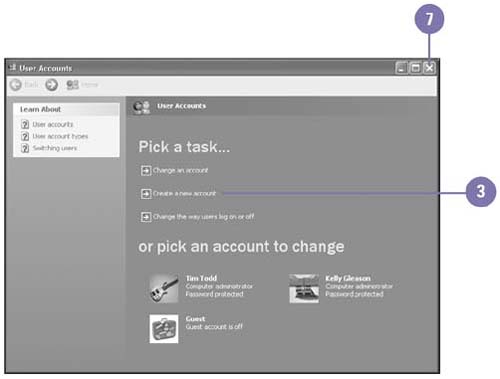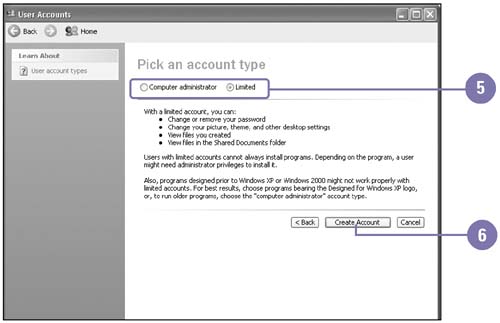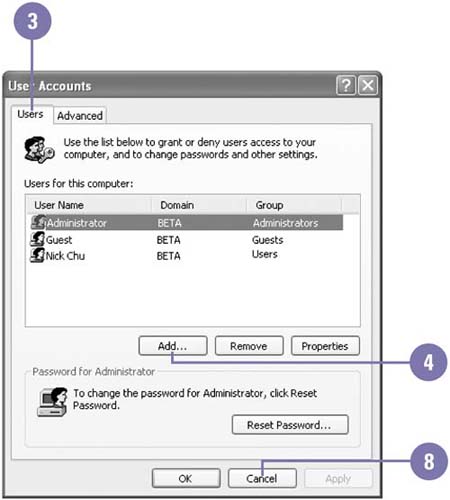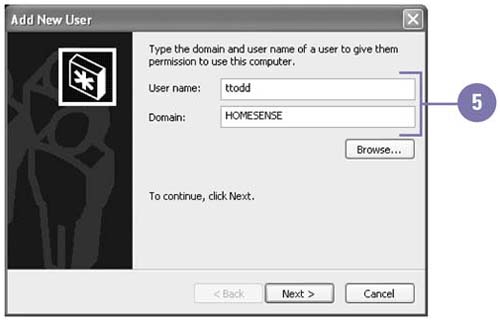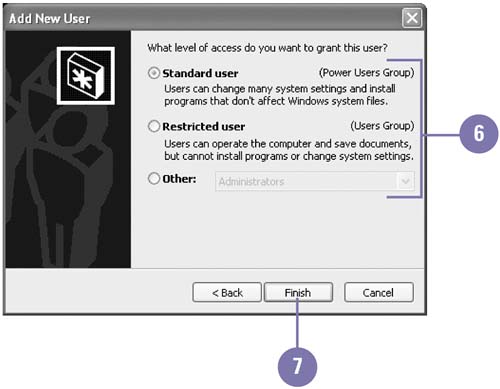Adding and Deleting User Accounts If you have a computer administrator account or are a member of the Administrators group , you can create a new user account or delete an existing one. When you add a new user to your computer, Windows creates a separate identity, allowing the user to keep files completely private and customize the operating system with personal preferences. The name you assign to the user appears on the Log On screen and the Start menu. The steps to add and delete user accounts differ , depending on whether your computer is part of a domain network or shared/workgroup computer. Add an Account -
 | Click the Start button, and then click Control Panel. | -
 | Double-click the User Accounts icon in Classic view. | -
 | Click Create A New Account. | -
 | Type an account name, and then click Next. | -
 | Click the Computer Administrator option, or click the Limited option. | -
 | Click Create Account. | -
 | Click the Close button. | 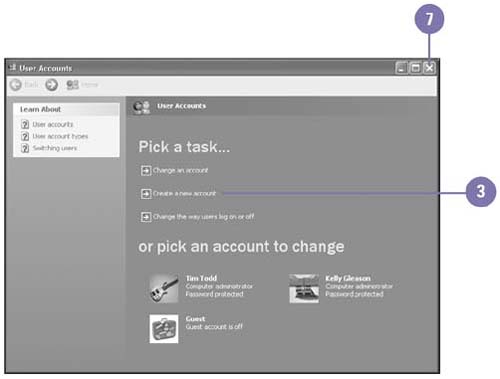 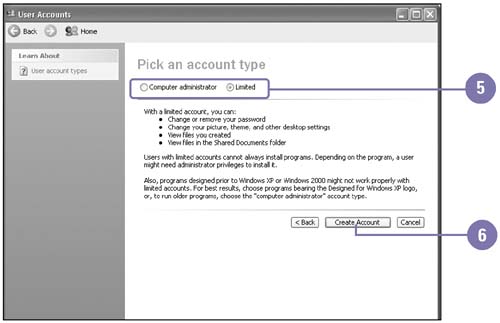 Did You Know? You can delete an account . In User Accounts, click the account you want to remove, click Delete The Account, click Keep Files to save account file to the desktop or click Delete Files, and then click the Close button. |
Add an Account on a Domain Network -
 | Click the Start button, and then click Control Panel. | -
 | Double-click the User Accounts icon in Classic view. | -
 | Click the Users tab. | -
 | Click Add to start the Add New User Wizard. | -
 | Type a user name and domain, and then click Next. | -
 | Click a user access level option: Standard, Restricted, or Other. | -
 | Click Finish. | -
 | Click OK. | 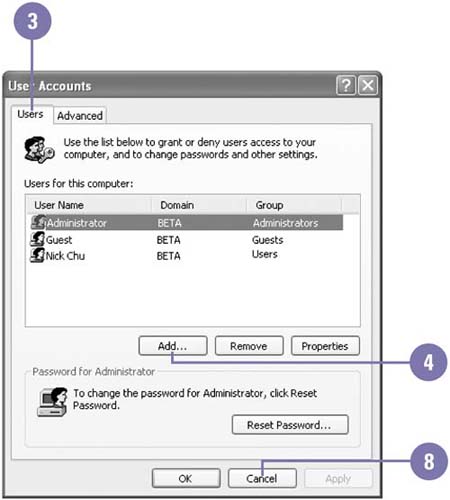 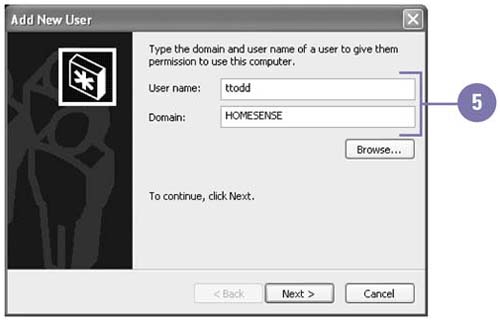 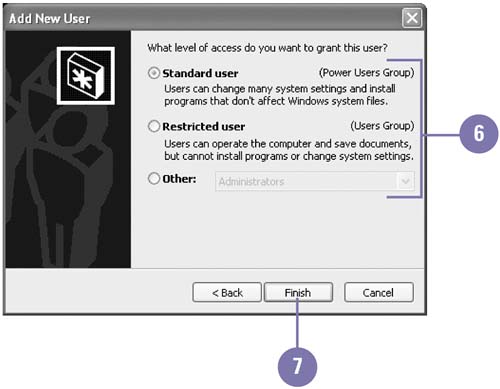 Did You Know? You can delete an account on a domain network . In the User Accounts dialog box, click the Users tab, select the user you want to delete, click Remove, click Yes to confirm, and then click OK. |
|