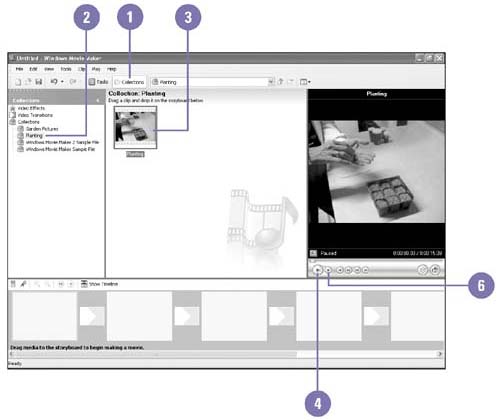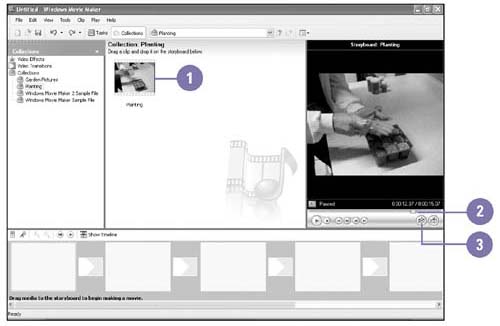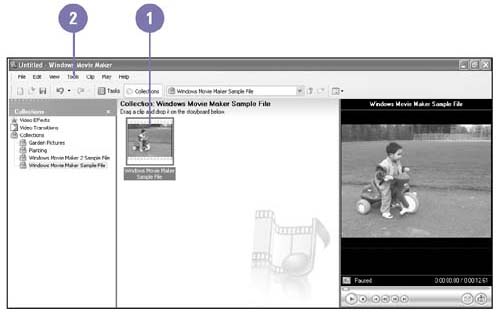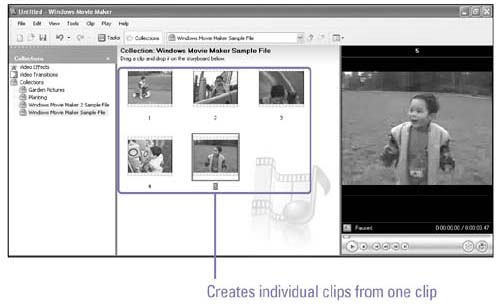Working with Clips
| After you capture or import a video clip or audio clip, you can preview the individual clips within a collection in the monitor. The monitor works similarly to a VCR. If you have a long clip that you want to divide into smaller clips, you can split the clip on your own or let Movie Maker try to do it. Movie Maker creates clips automatically based on time stamps insert by the digital video camera or significant frame change in the video. Preview a Clip in a Collection
Split a Clip
Create Clips Automatically
|
EAN: 2147483647
Pages: 391