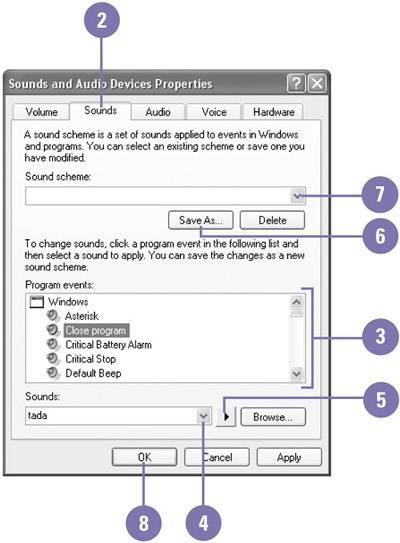| Besides customizing the desktop appearance of Windows XP, you can also add sound effects to common Windows commands and functions, such as starting and exiting Windows, printing complete, opening and closing folders, or emptying the Recycle Bin. You can select a sound scheme (a collection of sounds associated with events), or you can mix and match sound files to create your own sound scheme for your computer. You need to use Wave files with the .wav file extension. Create and Select a Sound Scheme -
 | Click the Start button, click Control Panel, and then double-click the Sounds And Audio Devices icon in Classic view. | -
 | Click the Sounds tab. | -
 | Click an event to which you want to associate a sound. | -
 | Click the Sounds list arrow, and then select a sound, or click Browse and locate the sound file you want to use. | -
 | Click the Play button to preview the sound. | -
 | Click Save As, type a name for the sound scheme, and then click OK. | -
 | To select a sound scheme, click the Sound Scheme list arrow, and then select a scheme. | -
 | Click OK. | 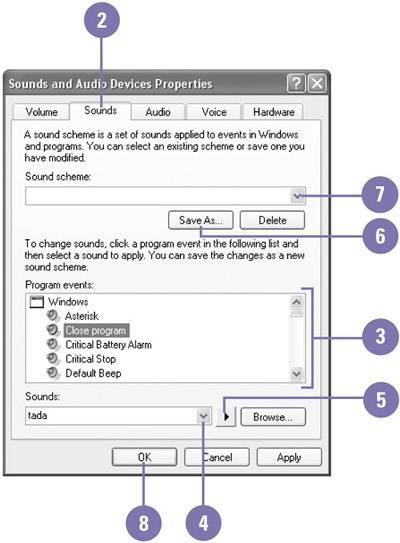 Did You Know? You can add sounds to the list . If you put WAV files in the Media folder, located in the Windows folder, the sound files appear in the Sounds list. You can remove a sound associated with an event . On the Sounds tab, click an event, click the Sounds list arrow, and then click (None). |
 |