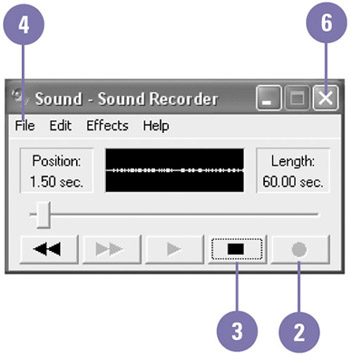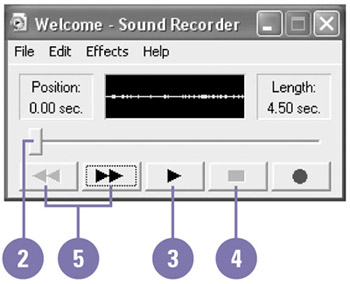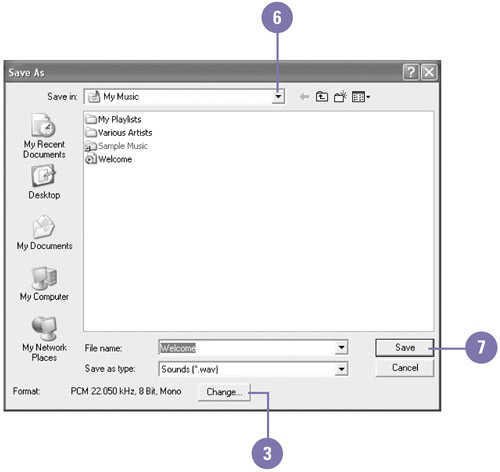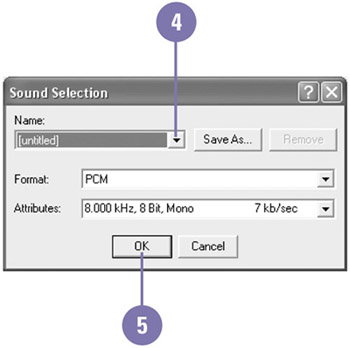| Using Sound Recorder and a microphone, you can record and play your own sound files. Sound Recorder creates Wave files with the .wav file extension, a typical sound file Windows uses, but you can also change the sound format to MPEG or Windows Media Audio. Using Sound Recorder, you can record, mix, play, and edit sounds. You can also copy or link sounds into another document. Record a Sound -
 | Click the Start button, point to All Programs, point to Accessories, point to Entertainment, and then click Sound Recorder. | -
 | Click the Record button, and then record the sounds you want. | -
 | When you're done, click the Stop button. | -
 | Click the File menu, and then click Save. | -
 | Select a folder, type a name for the file, and then click Save. | -
 | Click the Close button. | 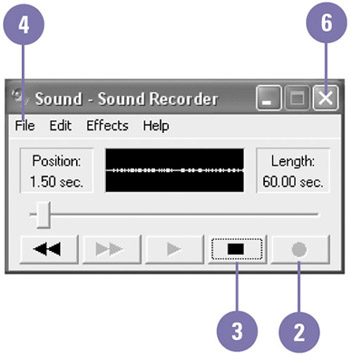 Playback a Sound -
 | Open the file you want to modify. | -
 | If you want, drag the slider to where you want to play the sound. | -
 Click the Play button. Click the Play button. The slider indicates the current position in the recording. -
 | When you're done, click the Stop button. | -
 | Click the Rewind button or Forward button to move to the beginning or end of the sound. | 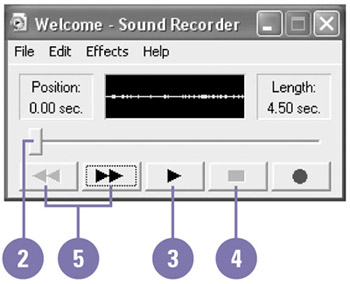 Change a Sound Format -
 | Open the file you want to modify. | -
 | Click the File menu, and then click Save As. | -
 | Click Change. | -
 | Click the Name list arrow, and then select a preset format, or specify a sampling frequency sound attribute and a specific format, such as MPEG or Windows Media Audio. | -
 | Click OK. | -
 | Select a folder, and then type a name for the file, and then click Save. | -
 | Click Save. | -
 | Click the Close button. | 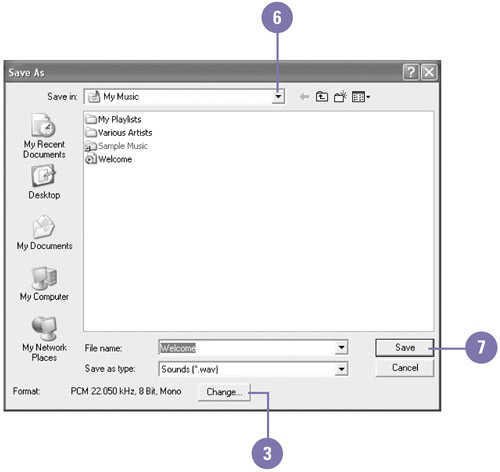 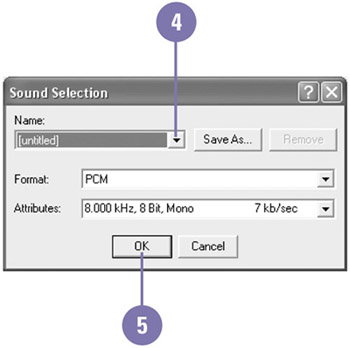 Did You Know? You can link a sound to a document . Copy the sound in Sound Recorder, switch to the document, click the Edit menu, click Paste Special, click Paste Link, and then click OK. You can copy a sound into a document . Record or open the sound you want to copy, click the Edit menu, click Copy, open the document where you want to copy the sound, place the insertion point, if necessary, click the Edit menu, and then click Paste. |
|