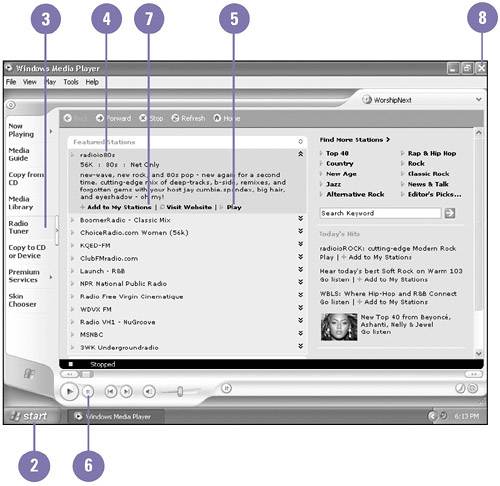Listening to Radio Stations
Listening to Radio StationsYou can use Windows Media Player to listen to radio stations around the world that broadcast on the Internet. When you listen to a radio station on the Internet, the audio continuously streams to your computer. The audio is partially downloaded and stored in a buffer, a temporary storage area, before it begins to play. As more audio streams, Windows Media Player continues to buffer it, which minimizes the interruptions to the radio broadcast. When you play a radio station, a web page for the radio station is displayed in your web browser behind Windows Media Player. While you listen to a radio station, you can browse the web or work in other programs. Listen to the Radio on the Internet
|
EAN: 2147483647
Pages: 391