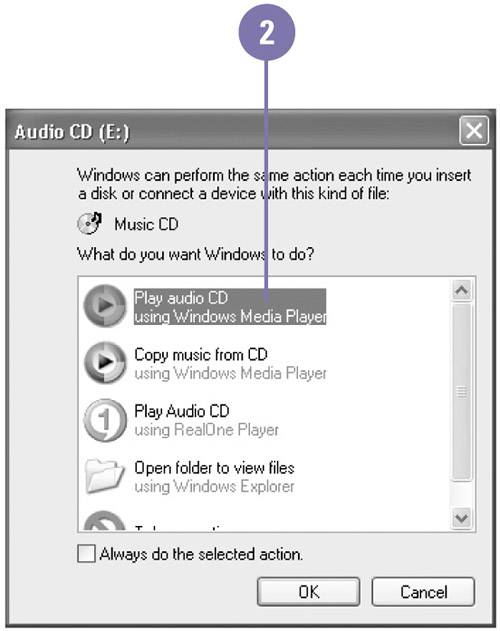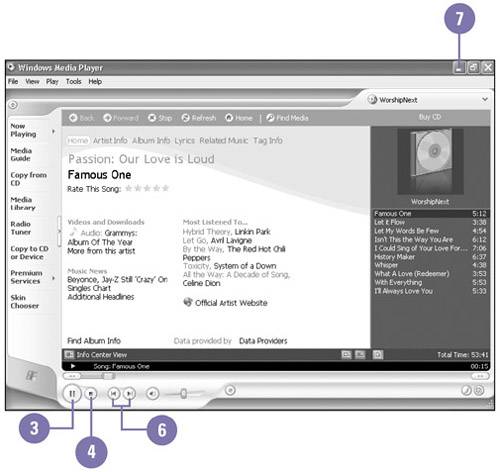Playing Music from CDs
| Windows allows you to play music on your computer in the background while you work. After you insert a music CD into your CD-ROM drive and the music starts to play, you can minimize Windows Media Player and continue to work with other programs on your computer. If you are connected to the Internet when you play a music CD, Windows Media Player tries to locate information about the CD from the Internet, such as the name of the artist and the songs on the album. If the information is not available, the track number of each song displays instead. Play a Music CD
|
EAN: 2147483647
Pages: 391