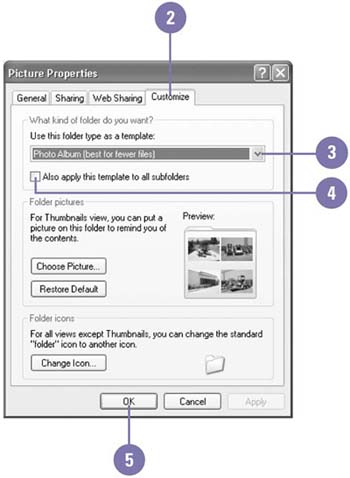Making a Photo Album
| When you create a new folder in the My Documents folder, you can customize it for pictures, music, and videos by applying a folder template, which is a collection of folder task links and viewing options. When you apply a template to a folder, you apply specific features to the folder, such as specialized commands in the task pane and viewing options for working explicitly with pictures, music, and videos . If you have a folder with pictures, you can use the Photo Album folder template to display the pictures in the folder as a filmstrip by default when you open the folder. Since Filmstrip view displays a large image of the selected picture in the folder, the Photo Album template works best for picture storage folders with only a few pictures. Otherwise, you would need to continually scroll to locate and display pictures in the folder. Make a Photo Album
|
EAN: 2147483647
Pages: 391