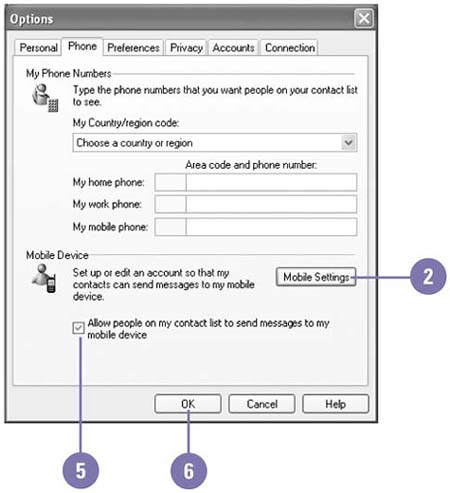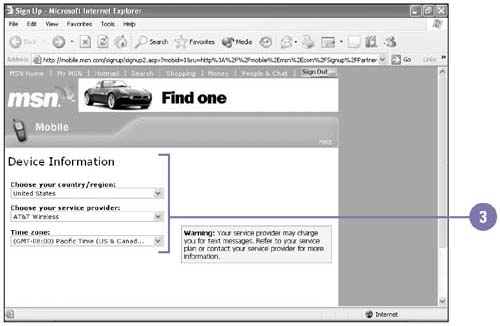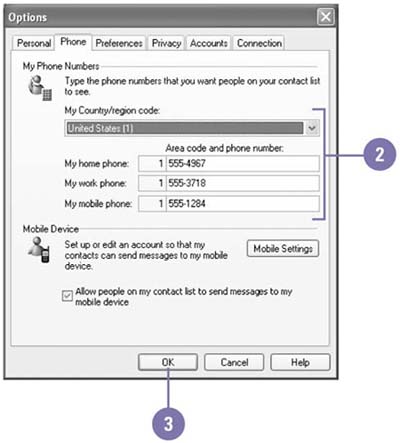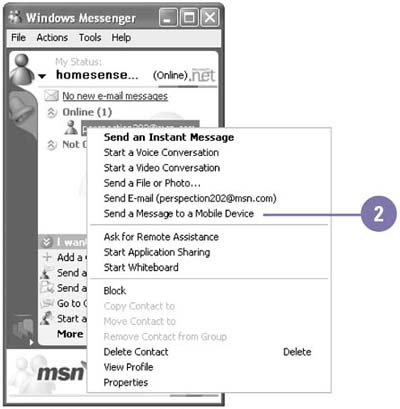Sending a Message to a Mobile Device
| If you have a wireless device, such as a web-enabled cellular phone, a pager, a Microsoft windows CE or Palm OS device, you can set it up to receive instant messages. When you send a message to a contact's mobile device, the message includes your e-mail address and phone number unless the mobile device doesn't support the feature. If your contact's mobile device is not turned on, the message might be delayed or not arrive at all. Set Up an Account for a Mobile Device
Make Phone Numbers Available to Contacts
Send a Message to a Mobile Device
|
EAN: 2147483647
Pages: 391