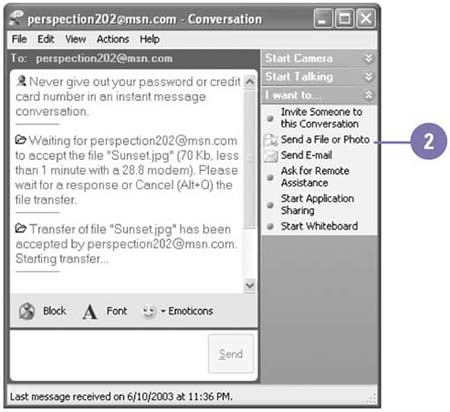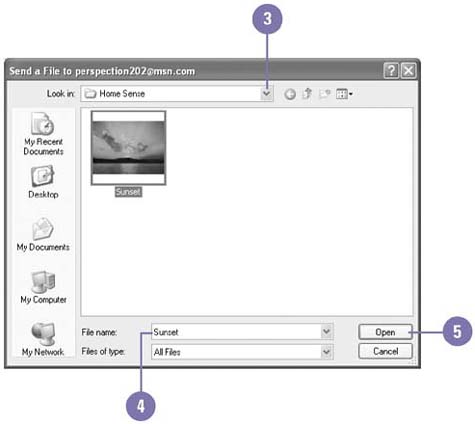Sending a File During an Instant Message
| While you are conversing in Windows Messenger, you can send a contact a file or an e-mail message. You can send many different types of files, including documents, pictures, and music. When you send a file, a request to transfer the file is sent to your contact. You are notified when your contact accepts or declines your request. Before you receive files over the Internet, make sure you have virus protection software on your computer. When you receive a file, a message dialog box related to viruses might open. If your computer is located on a network behind a firewall, you might not be able to send files to those outside the firewall. If you want to send files to those behind the firewall, you need to manually open the connection; check with your network administrator for details. Send and Receive a File
|
EAN: 2147483647
Pages: 391