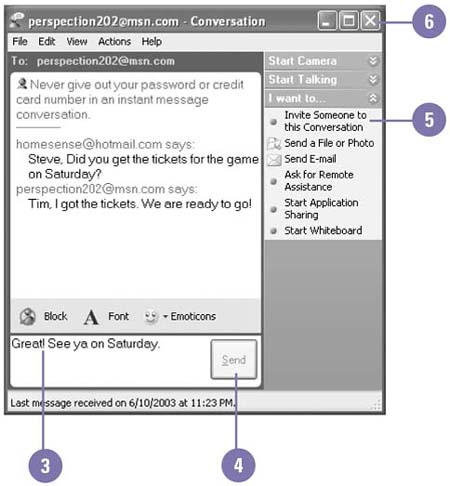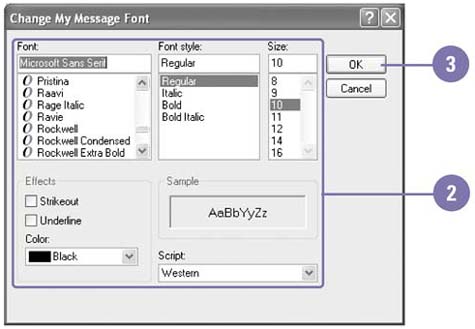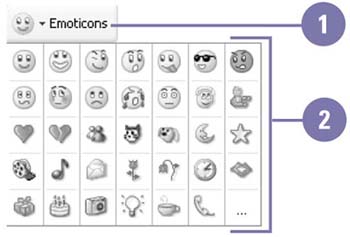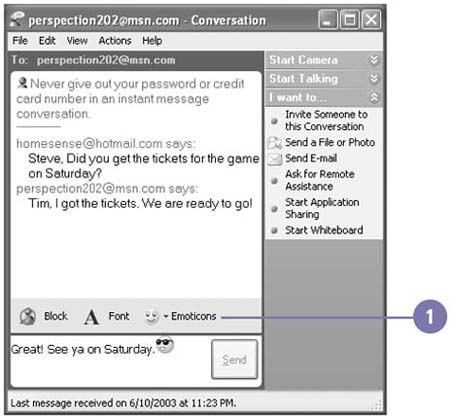| An instant message is an online typewritten conversation in real-time between two or more contacts. As you type an instant message, you can format your messages by using fonts and color and by inserting graphical symbols called emoticons , such as a happy face, which help convey your emotions. Each message can contain up to 400 characters . You cannot send an instant message to more than one person, but you can invite other people using the same messaging service to participate in an existing conversation; you can include up to five people in a conversation. Send and Receive Instant Messages -
 | Double-click the Windows Messenger icon in the notification area of the taskbar, and then sign in, if necessary. | -
 | Double-click the contact to whom you want to send an instant message. | -
 Type your message in the box at the bottom of the window. Type your message in the box at the bottom of the window. To start a new line while typing, press Shift+Enter. -
 | Click Send or press Enter, and then wait for a reply. | -
 | If you want to add another person to the conversation, click Invite Someone To This Conversation, and then double-click the person you want to add. | -
 | When you're done, click the Close button to end the session. | 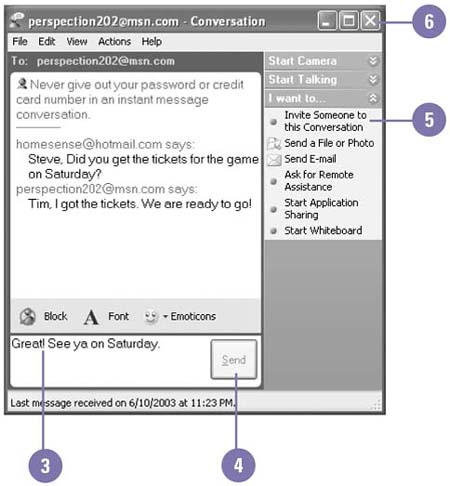 Did You Know? You can send a message to someone not on your Contacts list . In the main window, click Send An Instant Message, click the Other tab, type the e-mail address, and then click OK. |
Format Message Text -
 | In the Conversation window, click the Font button. | -
 | Specify the font, font style, size, color, and effect you want, and preview the result in the sample box. | -
 | Click OK. | -
 | Type and send the formatted message. | 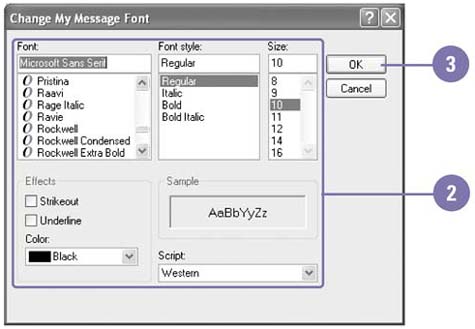 Insert Emoticons -
 | In the Conversation window, click the Emoticons button. | -
 | Click the icon you want to insert into the conversation. | TIMESAVER You can also type a sequence of characters to quickly insert emoticons as you type your message. To find out the characters, point to an icon on the Emoticons menu. 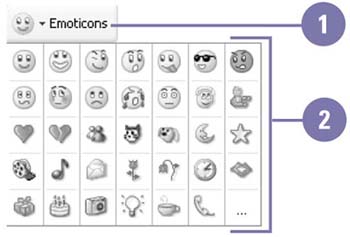 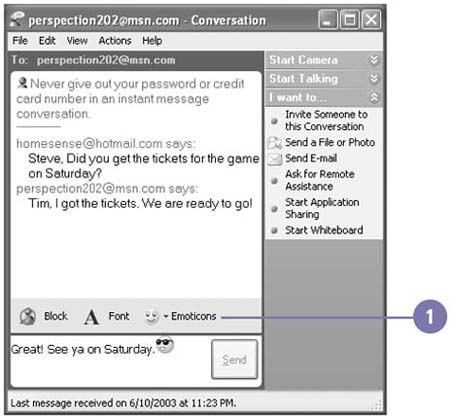 Did You Know? You can save an instant message . In the Conversation window, click the File menu, click Save As, select a folder location, type a file name , and then click Save. You can keep emoticons from displaying in a message . In the Conversation window, click the View menu, and then click Enable Emoticons to clear the check mark. |
 |