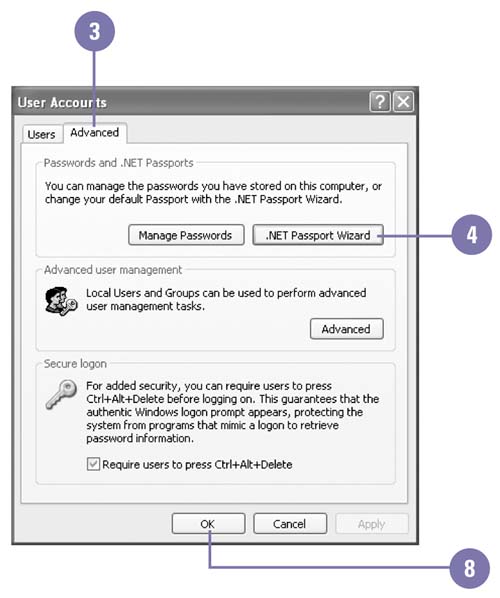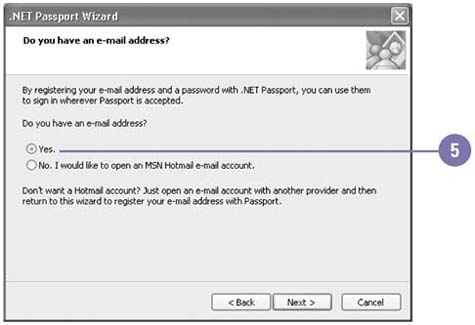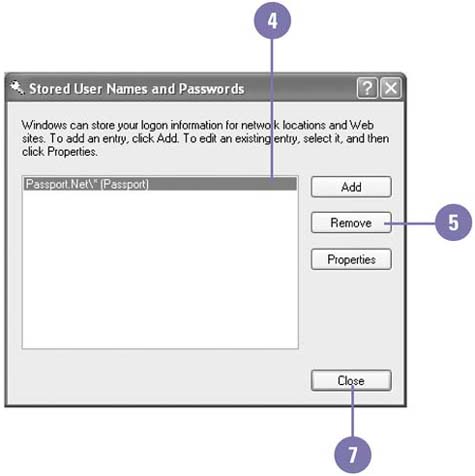| Microsoft .NET Passport is an online service that makes it possible for you to use your e-mail address and a single password to securely sign in to any participating .NET Passport web site or service around the world. Each user on a computer must have a .NET Password to access all MSN Internet Access web sites and use MSN related software, such as MSN Explorer and Windows Messenger. You use the .NET Passport Wizard to help you quickly associate a .NET Password to any existing e-mail address or to create while you sign up for a free MSN or Hotmail e-mail account. Once you create a .NET Passport, you can quickly sign in at any participating web site by clicking the .NET Passport button or you can sign in when you start MSN related software, such MSN Explorer and Windows Messenger. When you finish working with a participating web site, you can click to sign out. Create a New .NET Passport Association -
 | Click the Start button, and then click Control Panel. | -
 | Double-click the User Accounts icon in Classic view. | -
 | Click Set Up My Account To Use A .NET Passport and click an account, or click the Advanced tab. | -
 | Click .NET Passport Wizard, and then click Next. | -
 | Click the Yes option if you have an e-mail address, and then click Next. If you don't have an e-mail address, follow the alternate instructions. | -
 | Click the No option to register for a new .NET Password, click Next twice to open the .NET registration web site, and then follow the instructions. | -
 | After you complete the .NET registration, click Finish. | -
 | Click the Close button or click OK. | 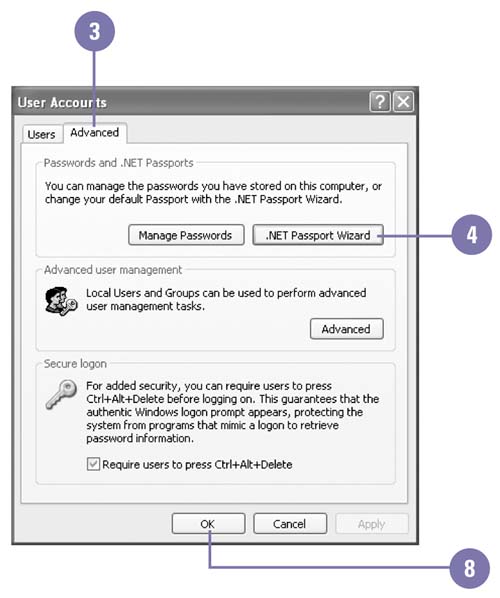 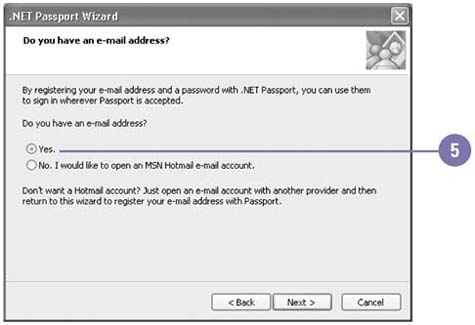 Delete a .NET Passport Association -
 | Click the Start button, and then click Control Panel. | -
 | Double-click the User Accounts icon in Classic view. | -
 | Click Manage My Network Passwords and click an account, or click the Advanced tab, and then click Manage Passwords. | -
 | Select your e-mail address or Passport.Net. | -
 | Click Remove. | -
 | Click OK to confirm the removal. | -
 Click Close. Click Close. This procedure doesn't delete the .NET Passport, just the association with the user account. -
 | Click the Close button or click OK. | 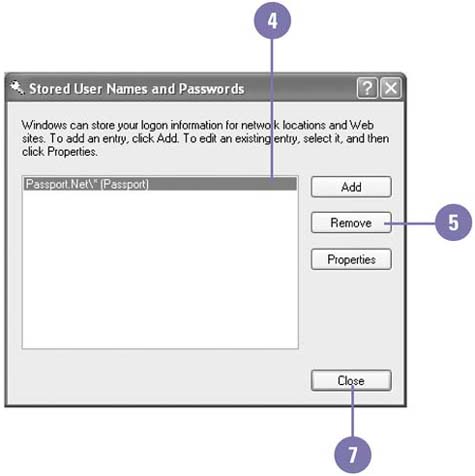 Did You Know? You can delete a .NET Passport . To delete a .NET Passport, you need to close your MSN Hotmail or MSN e-mail account or contact .NET Passport member services. |
For Your Information Making Changes to a .NET Passport You can find out more about .NET Passport and a directory of participating web sites by visiting the Microsoft .NET Passport web site at www.passport.com. At the web site, you can click the Member Services link to change your .NET Passport information, reset your password, and find out answers to frequently asked questions. You can also access the web site from your account in the User Accounts window. For those who make online purchases, you can also find out how to store financial information in .NET Passport wallet, which helps you make faster, safer online purchases at any .NET Passport express purchase Web site. The .NET Passport wallet uses certificates issued by a trusted certification authority to keep transactions secure. |
 |