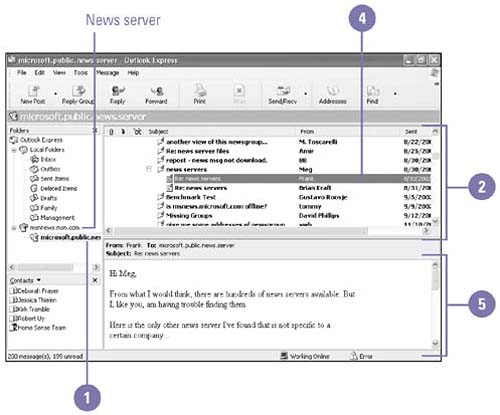Reading the News
| Once you have subscribed to a newsgroup, you will want to view its messages. Click the newsgroup to display messages, and then click the message you want to read. Newsgroup messages appear in the Preview pane, just as e-mail messages do. If a plus sign (+) appears to the left of a newsgroup message, then the message contains a conversation thread. A conversation thread consists of the original message on a particular topic along with any responses that include the original message. Icons appear next to the news messages to indicate whether a conversation thread is expanded or collapsed , and whether or not it has been read. Open and Read News Messages
|
EAN: 2147483647
Pages: 391