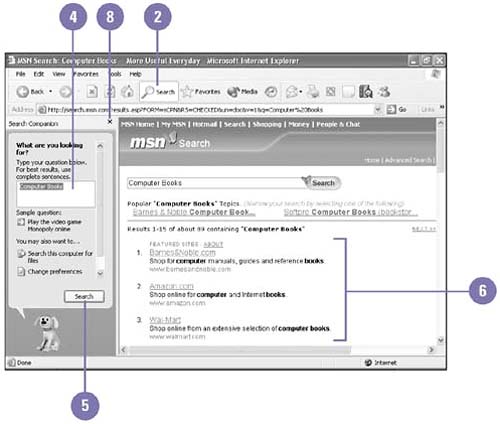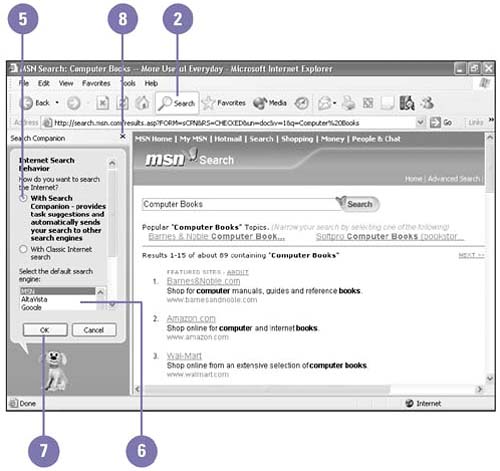| You can find all kinds of information on the web. The best way to find information is to use a search engine. A search engine is a program you access through a web site and use to search through a collection of Internet information to find what you want. Many search engines are available on the web, such as MSN, AltaVista, Google, AOL Search, and Excite. When performing a search, the search engine compares keywords with words that if finds on various Internet web sites. Keywords are words or phrases that best describe the information you want to retrieve. If the search engine finds your keywords in the stored database, it lists the matched sites on a web page. These matched sites are sometimes called hits . The company that manages the search engine determines what information its database stores, so search results of different search engines vary. Search for Information -
 | Click the Start button, and then click Internet Explorer, or open any folder window, such as My Documents. | -
 | Click the Search button on the toolbar. | TIMESAVER Press Windows key+F to open the Search window. -
 | Click Search The Internet and a category, if necessary. | -
 | Type the information you want to find. | -
 | Click Search. | -
 | Click a link, and then view the information on the page. | -
 | To perform a new search, click Start A New Search at the bottom of the Search Companion. | -
 | When you're done, click the Close button on the Search Companion. | 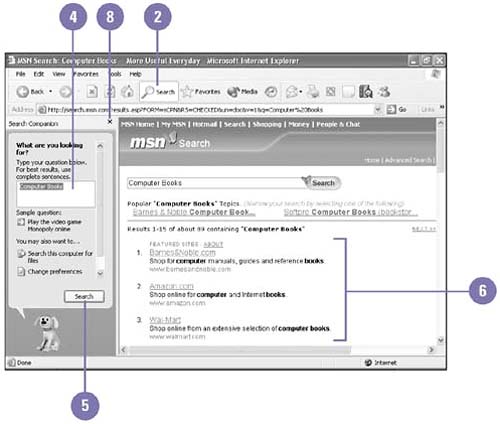 Change Search Preferences -
 | Click the Start button, and then click Internet Explorer, or open any folder window, such as My Documents. | -
 | Click the Search button on the toolbar. | -
 | Click Change Preferences. | -
 | Click Change Internet Search Behavior. | -
 | Click the With Search Companion or With Classic Internet Search option to select a search type. | -
 | Select a default search engine. | -
 | Click OK. | -
 | When you're done, click the Close button on the Search Companion. | 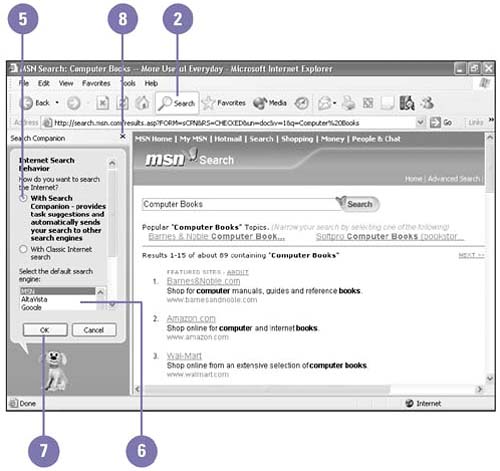 Did You Know? You can use the Address bar to search for information . In the Address bar, type go, find , or ? followed by a space and a word or phrase, and then press Enter. To turn off or change Address bar searches, click the Tools menu, click Internet Options, click the Advanced tab, select options under Search From The Address Bar, and then click OK. You can find specific text on a web page . Click the Edit menu, click Find (On This Page), type the text you want to find, select find options, and then click Find Next. You can start an Internet search from the Start menu . Click the Start button, click Search, connect to the Internet if necessary, click Search The Internet, and then perform the search. |
For Your Information Searching for People on the Web Internet Explorer includes several directory services to help you find people you know who may have access to the Internet. To find a person on the Internet, click the Start button, click Search, click Printers, Computers, Or People, and then click People In Your Address Book to open the Find People dialog box. Click the Look In list arrow and then select a directory service, such as WhoWhere? Type the person's name , and then click Find Now. Each directory service accesses different databases on the Internet, so if you don't find the person using the first service, try a different directory service. |
 |