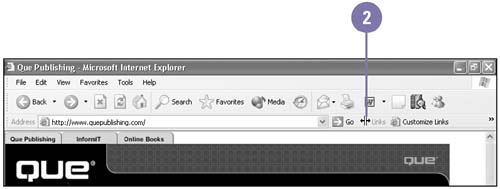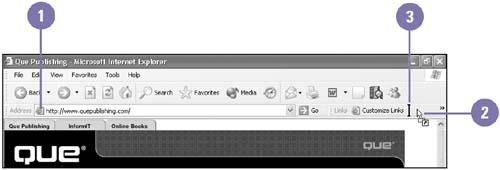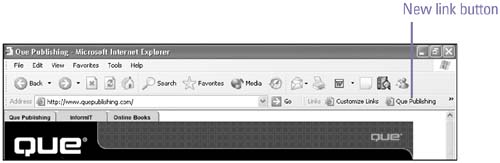Modifying the Links Bar
| The Links bar, located to the right of the Address bar, provides easy access buttons to display web pages. The Links bar comes with predefined buttons to Microsoft- related web pages, but you can add or remove buttons, or your can change the web pages associated with the buttons on the Links bar to customize it to meet your needs. Resize the Links Bar
Add a Link Button to the Links Bar
|
EAN: 2147483647
Pages: 391