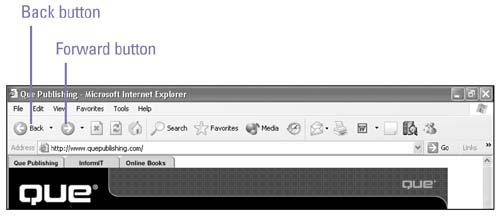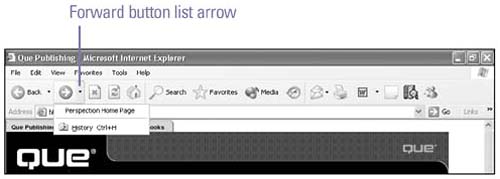Navigating Basics
| As you browse the Web or your local hard disk, you may want to retrace your steps and return to a web page, document, or hard disk you've recently visited. You can move backward or forward one location at a time, or you can jump directly to any location from the Back list or Forward list, both of which show locations you've previously visited in this session. After you start to load a web page, you can stop if the page opens too slowly or if you decide not to access it. If a Web page loads incorrectly or you want to update the information it contains, you can reload, or refresh , the page. If you get lost on the web, you can start over with a single click of the Home button. You can also resize your toolbars so you can see more of the web address or Links bar. Move Back or Forward
Stop, Refresh, or Go Home
|
EAN: 2147483647
Pages: 391