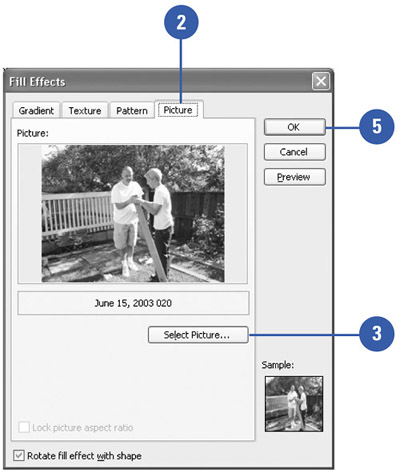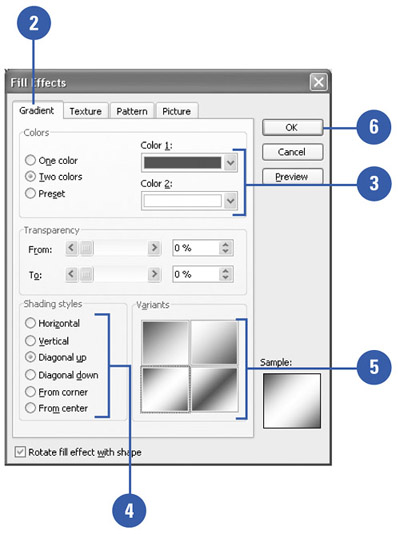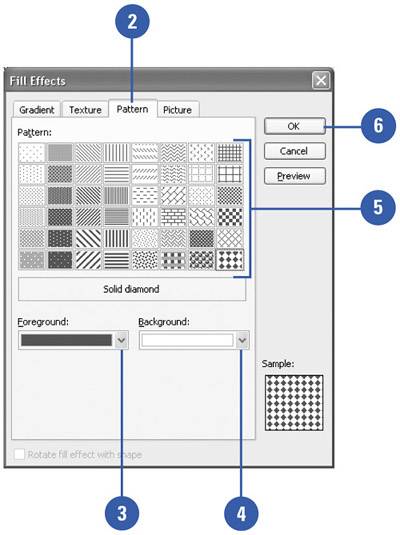Applying Fill Effects
| Applying a fill effect to a drawing object can add emphasis or create a point of interest in your presentation. PowerPoint offers fill effects such as gradients, patterns, textures, and even clip art pictures. Spend a few minutes in the Fill Effects dialog box to create the right look for your drawing object. Apply a Picture Fill
Apply a Gradient Fill
Apply a Pattern Fill
|
EAN: 2147483647
Pages: 271