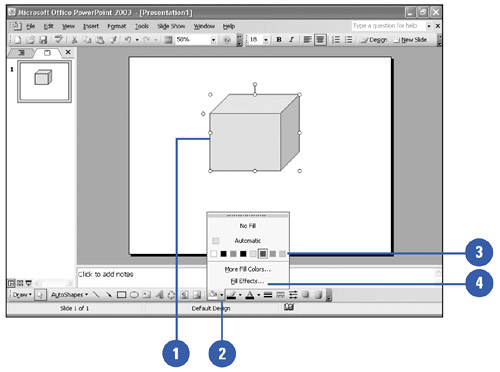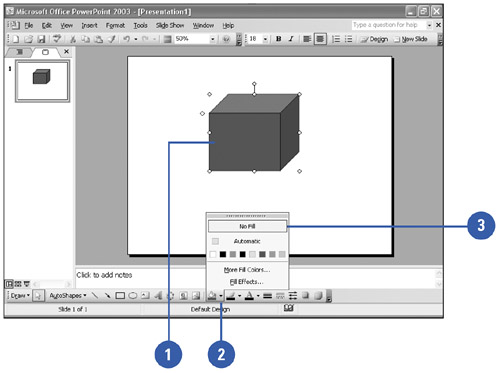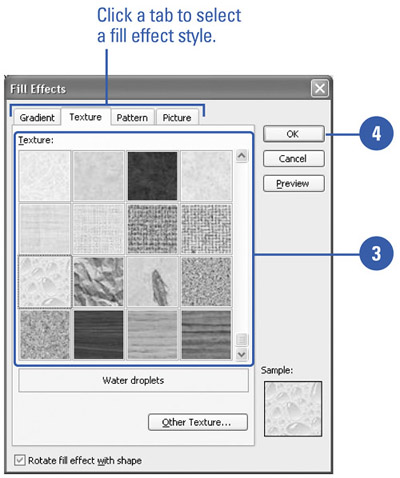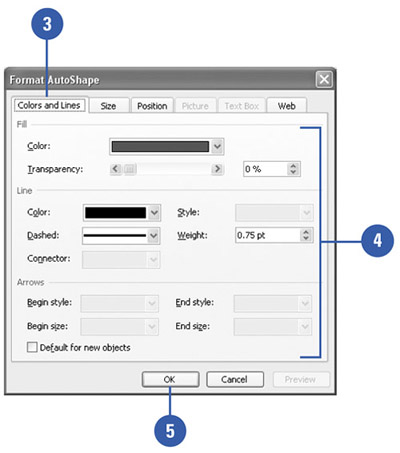Choosing Shape Colors and Fill Effects
| When you create a closed drawing object such as a square, it uses two colors from the color scheme: the Fill color and the Line color. When you create a line drawing object, it uses the color scheme Line color. You can change the Fill and Line color settings for drawing objects using the same color tools for changing a slide's background or text color. An easy way to apply the current fill color to any object is to select the object and then click the Fill Color button. Change a Drawing Object's Fill Color
Remove a Fill
Create a Fill Pattern
Change Colors and Lines in the Format Dialog Box
|
EAN: 2147483647
Pages: 271