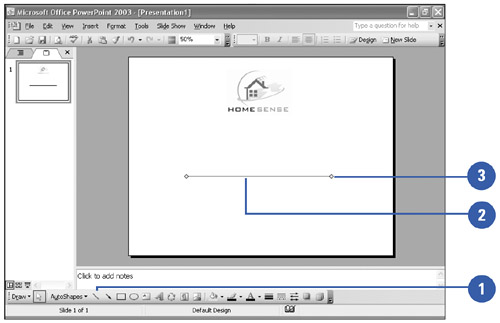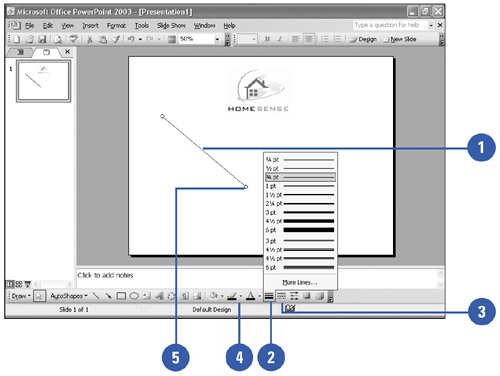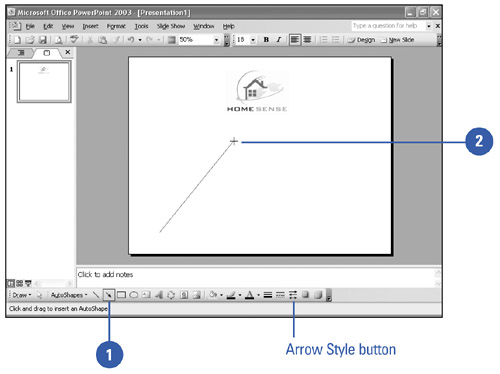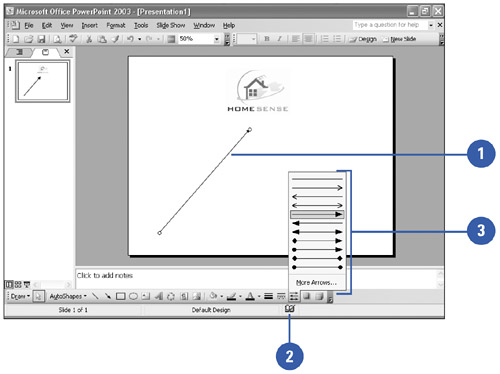Drawing Lines and Arrows
| The most basic drawing objects you can create on your slides are lines and arrows. Use the Line tool to create line segments. The Drawing toolbar's Line Style and Dash Style tools let you determine the type of line you can draw ”solid, dashed, or a combination. You can add arrowheads to any lines on your slide. Use the Arrow tool to create arrows that emphasize key features of your presentation. You can edit the style of the arrow using the Arrow style tool. Draw a Straight Line
Edit a Line
Draw an Arrow
Edit an Arrow
|
EAN: 2147483647
Pages: 271
- RIPv1 PE-CE Routing Configuration and Verification
- Option 2: Inter-Provider VPNs Using ASBR-to-ASBR Approach
- Option 4: Non-VPN Transit Provider
- Command Reference
- Case Study 2: Implementing Multi-VRF CE, VRF Selection Using Source IP Address, VRF Selection Using Policy-Based Routing, NAT and HSRP Support in MPLS VPN, and Multicast VPN Support over Multi-VRF CE