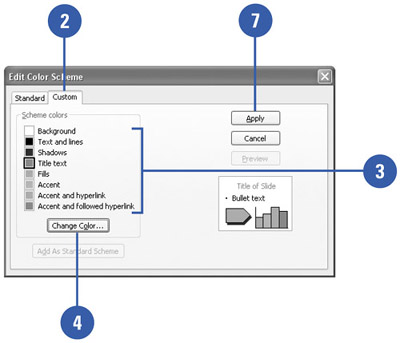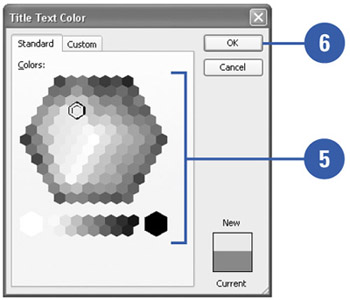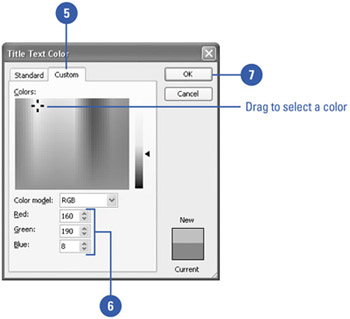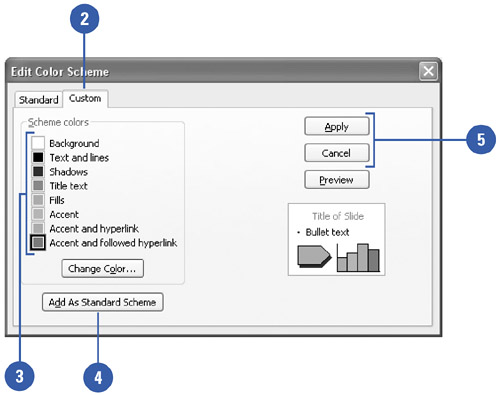Creating a Color Scheme You may like a certain color scheme except for one or two colors. You can change an existing color scheme and apply your changes to the entire presentation or to just a few slides. Once you create this new color scheme, you can add it to your collection of color schemes so that you can make it available to any slide in the presentation. Change a Color in a Standard Color Scheme -
 | In Normal view, display the slide whose color scheme you want to change, click the Format menu, click Slide Design, click Color Schemes, and then click Edit Color Schemes. | -
 | Click the Custom tab. | -
 | Click the element you want to change. | -
 | Click Change Color. | -
 | Click a color on the Standard tab. | -
 | Click OK. | -
 | Click Apply. | 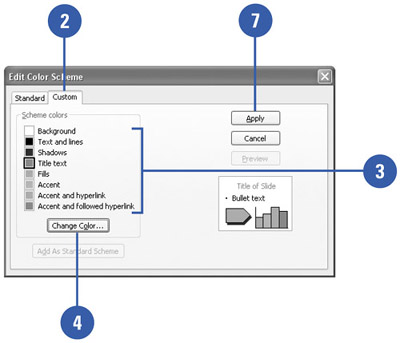 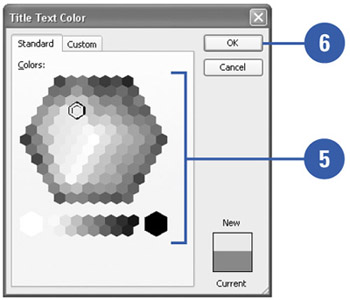 Choose a Custom Color -
 | Click the Format menu, click Slide Design, click Color Schemes, and then click Edit Color Schemes. | -
 | Click the Custom tab. | -
 | Click the element you want to customize in the Scheme Colors list. | -
 | Click Change Color. | The Properties of Color | Characteristic | Description | | Hue | The color itself; every color is indentified by a number, determined by the number of colors available on your monitor. | | Saturation | The intensity of the color. The higher the number, the more vivid the color. | | Luminosity | The brightness of the color, or how close the color is to black or white. The larger the number, the lighter the color. | | -
 | Click the Custom tab. | -
 | Drag across the palette until the pointer is over the color you want, or choose a Color Model, and then enter the Hue, Sat, Lum, or Red, Green, and Blue values. | -
 | Click OK. | -
 | Click Apply to make the new color part of the color scheme for the selected color scheme. | 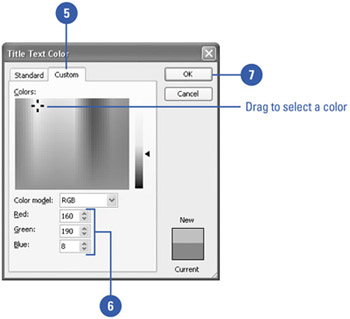 Create and Save a Color Scheme -
 | Click the Format menu, click Slide Design, click Color Schemes, and then click Edit Color Schemes. | -
 | Click the Custom tab. | -
 | Change the color scheme until all eight colors are as you want them. | -
 | Click Add As Standard Scheme. Your new scheme now appears on the Standard tab. | -
 | If you want to apply the scheme, click Apply, or click Cancel to close the dialog box. | 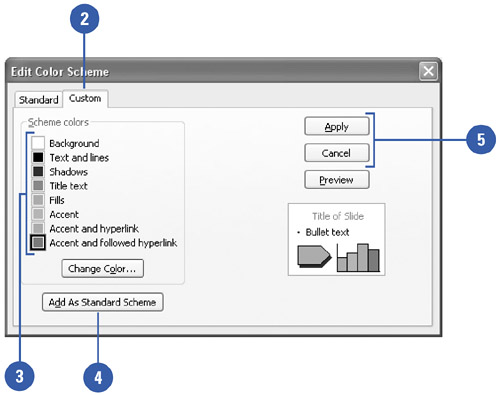 |