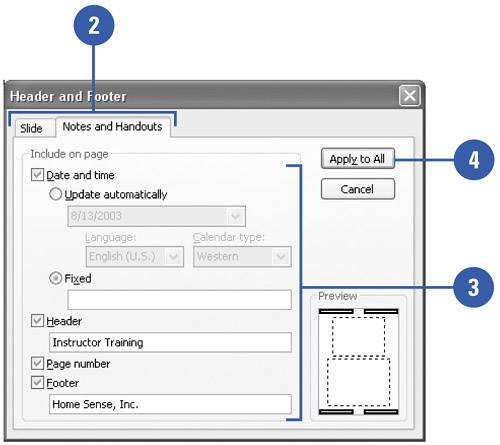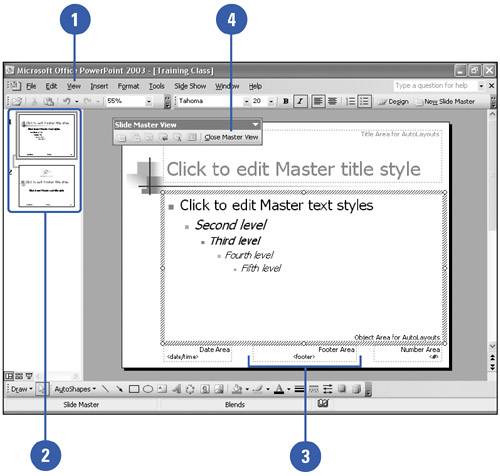Adding a Header and Footer
| Headers and footers appear on every slide. You can choose to not have them appear on the title slide. They often include information such as the presentation title, slide number, date, and name of the presenter. Use the masters to place header and footer information on your slides, handouts, or notes pages. Make sure your header and footer don't make your presentation look cluttered. Their default font size is usually small enough to minimize distraction, but you can experiment by changing their font size and placement to make sure. Add a Header and Footer
Change the Look of a Header or Footer
|
EAN: 2147483647
Pages: 271