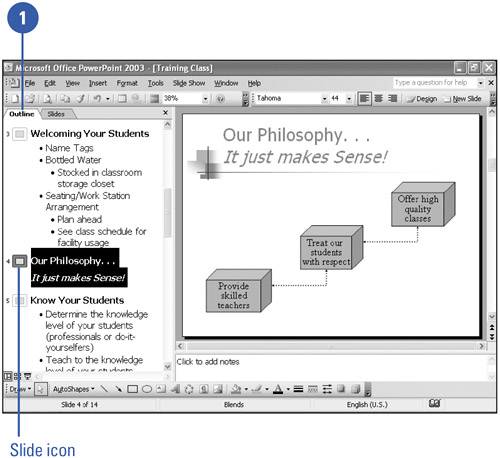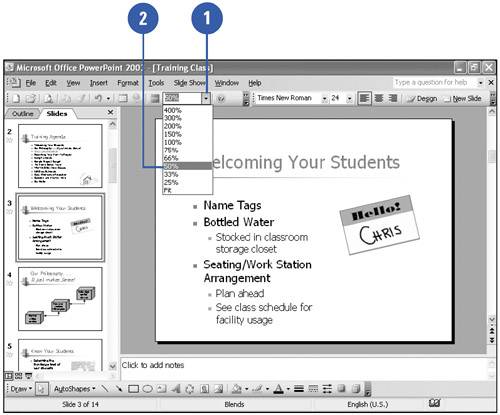Browsing a Presentation
| You might want to browse through a completed presentation to view the contents and design of each slide and to evaluate the types of slides in a presentation in several ways. When a slide doesn't fit the screen, you can click the scroll arrows to scroll line by line or click above or below the scroll box to scroll window by window and move to another slide. To move immediately to a specific slide, you can drag the scroll box. In Slides pane, you can click the Next Slide and Previous Slide buttons , which are located at the bottom of the vertical scroll bar, to switch between slides in a presentation. Browse Through a Presentation
Browse Through Slides or an Outline
Change Presentation View Size
|
EAN: 2147483647
Pages: 271