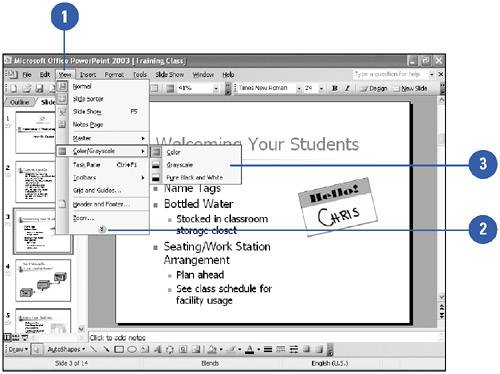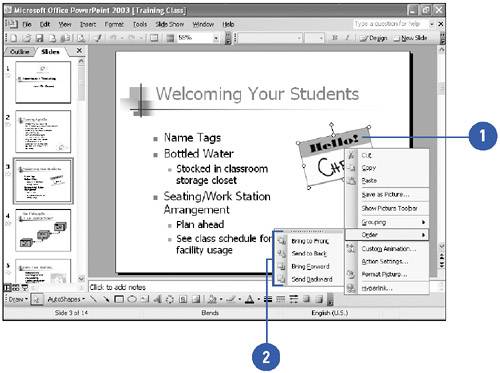Choosing Menu Commands
| The PowerPoint commands are organized in menus on the menu bar. The menus are personalized as you work ”when you click a menu name , you first see the commands you use most frequently. After a few moments, you see the entire list of commands. You can also open a shortcut menu ”a group of related commands ”by right-clicking a PowerPoint element. Choose a Command from a Menu
Choose a Command from a Shortcut Menu
|
EAN: 2147483647
Pages: 271
- An Emerging Strategy for E-Business IT Governance
- Linking the IT Balanced Scorecard to the Business Objectives at a Major Canadian Financial Group
- Measuring and Managing E-Business Initiatives Through the Balanced Scorecard
- Technical Issues Related to IT Governance Tactics: Product Metrics, Measurements and Process Control
- Governing Information Technology Through COBIT