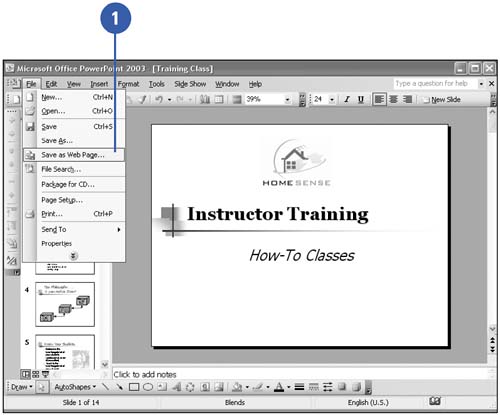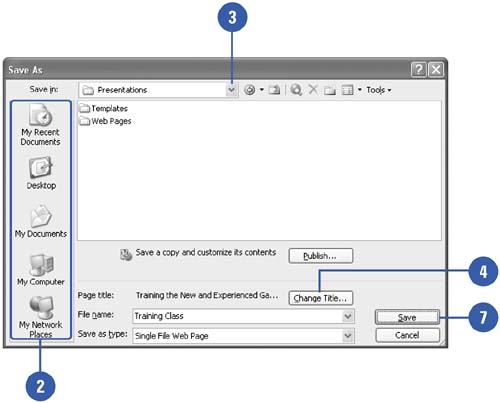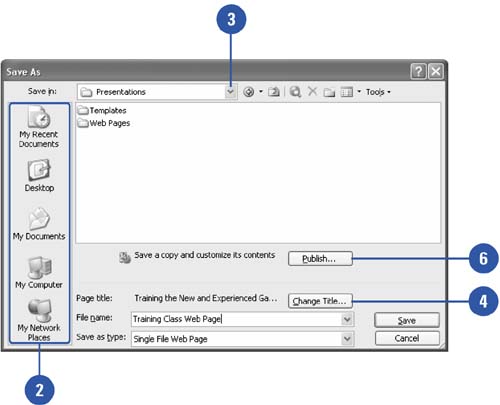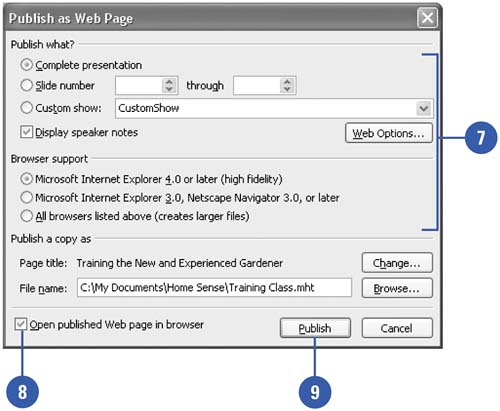| 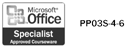 PowerPoint allows you to save any presentation as a Web page, written in HTML, the language used by Internet browsers to interpret and display Web pages. You can save a file as an HTML file by using the Save As command or the Save As Web Page command. Once you save the file in HTML format, you can preview and then publish the Web page. To publish a Web page means to place a copy of the presentation in HTML format on the Web. You can publish a complete presentation, a custom show, a single slide, or a range of slides. Save a Presentation as a Web Page -
 | Click the File menu, and then click Save As Web Page. | -
 | Click one of the icons on the Places bar for quick access to frequently used folders. | -
 | If you want to save the file in another folder, click the Save In list arrow, and then select a location for your Web page. | -
 | Click Change Title to change the title of your Web page. | -
 | Type the new title in the Set Page Title box. | -
 | Click OK. | -
 | Click Save. | 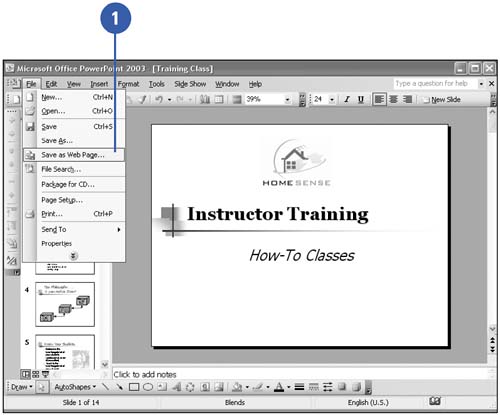 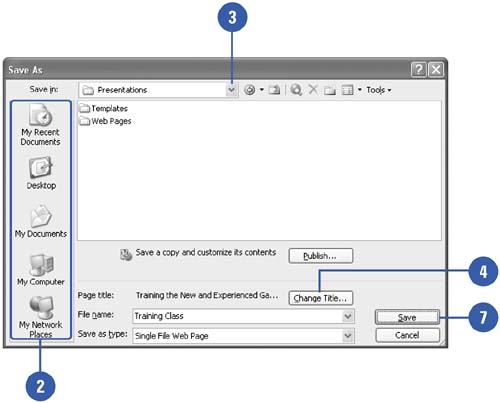 Did You Know? You can save a presentation to an FTP server . Click the File menu, and then click Save As. Click the Save In list arrow, and then click FTP Locations. Double-click Add/Modify FTP locations. Type the address of the FTP server and any user information, and then click Add. Click OK. Choose the FTP server from the list in the Save As dialog box, and then click Open. What is a Web server ? A Web server is a computer on the Internet or intranet that stores Web pages. | Save and Publish a Presentation as a Web Page -
 | Click the File menu, and then click Save As Web Page. | -
 | Click one of the icons on the Places bar for quick access to frequently used folders. | -
 | If you want to save the file in another folder, click the Save In list arrow, and then select a location for your Web page. | -
 | Click Change Title to change the title of your Web page. | -
 | Type the new title in the Page Title box, and then click OK. | -
 | Click Publish. | -
 | Select the publishing options you want. | -
 | Select the Open Published Web Page In Browser check box. | -
 | Click Publish. | 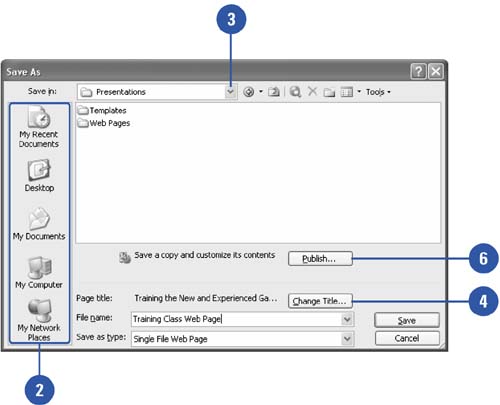 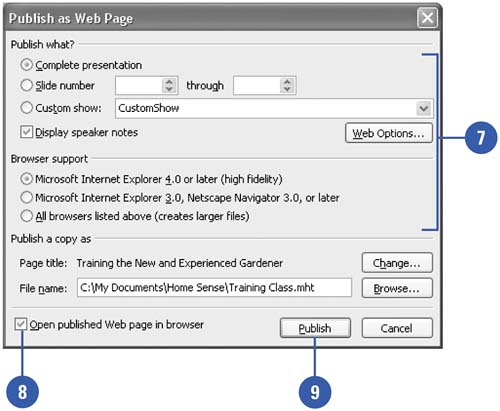 Did You Know? You can use Microsoft.Net Passport . When you click the Publish button in the Save As Web Page dialog box, you may be prompted to sign-in for Microsoft.Net Passport. |  |