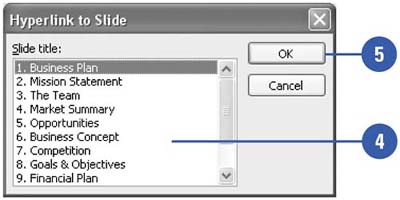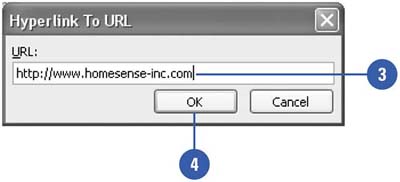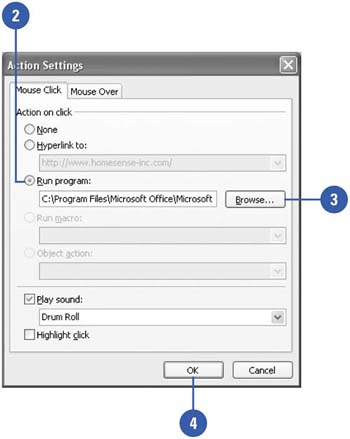Creating Hyperlinks to External Objects 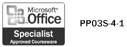 You can create hyperlinks in your presentation that access other sources, such as another presentation, a file, a Web site, or even a program. This feature is especially useful for kiosk presentations, where you want to make information available to your audience, even if you can't be there to provide it. Depending on your audience, you can set a hyperlink to be activated by clicking the hyperlink with the mouse or by moving the mouse over the hyperlink. Create a Hyperlink to Another Presentation -
 | Right-click an object on your slide, and then click Action Settings. | -
 | Click the Hyperlink To option, click the list arrow, and then click Other PowerPoint Presentation from the list of hyperlinks. | -
 | Locate and select the presentation you want, and then click OK. | -
 | Select the slide that you want to link to. | -
 | Click OK. | -
 | Click OK again to save the hyperlink. | 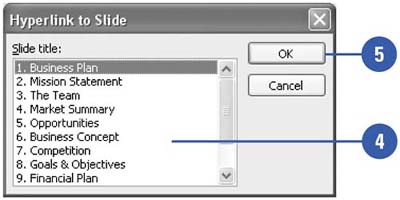 Create a Hyperlink to an External File -
 | Right-click an object on your slide, and then click Action Settings. | -
 | Click the Hyperlink To option, click the list arrow, and then click Other File in the list of hyperlinks. | -
 | Locate and select the file on your computer. | -
 | Click OK, and then click OK again. |  Create a Hyperlink to a Web Page -
 | Right-click an object on your slide, click Action Settings, and then click the Hyperlink To option. | -
 | Click the Hyperlinks To list arrow, and then click URL. | -
 | Enter the URL of the Web page. | -
 | Click OK. | -
 | Click OK again to save the hyperlink. | 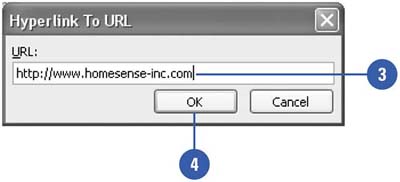 Create a Hyperlink to a Program -
 | Right-click an object on your slide, and click Action Settings. | -
 | Click the Run Program option. | -
 | Click the Browse button, and then locate and select the program on your computer or network. | -
 | Click OK. | -
 | Click OK to save the hyperlink that runs the program. e | 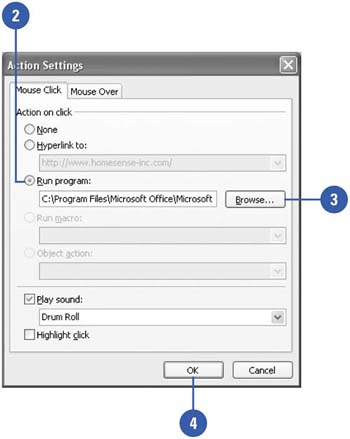 Did You Know? You can use Mouse Over instead of Mouse Click . Set a hyperlink to be activated by clicking the hyperlink with the mouse or by moving the mouse over the hyperlink. To set a hyperlink to be activated by moving the mouse over it, click the Mouse Over tab in the Action Settings dialog box. |  |